Android Emulator for Testing Apps: A Comprehensive Guide for Developers
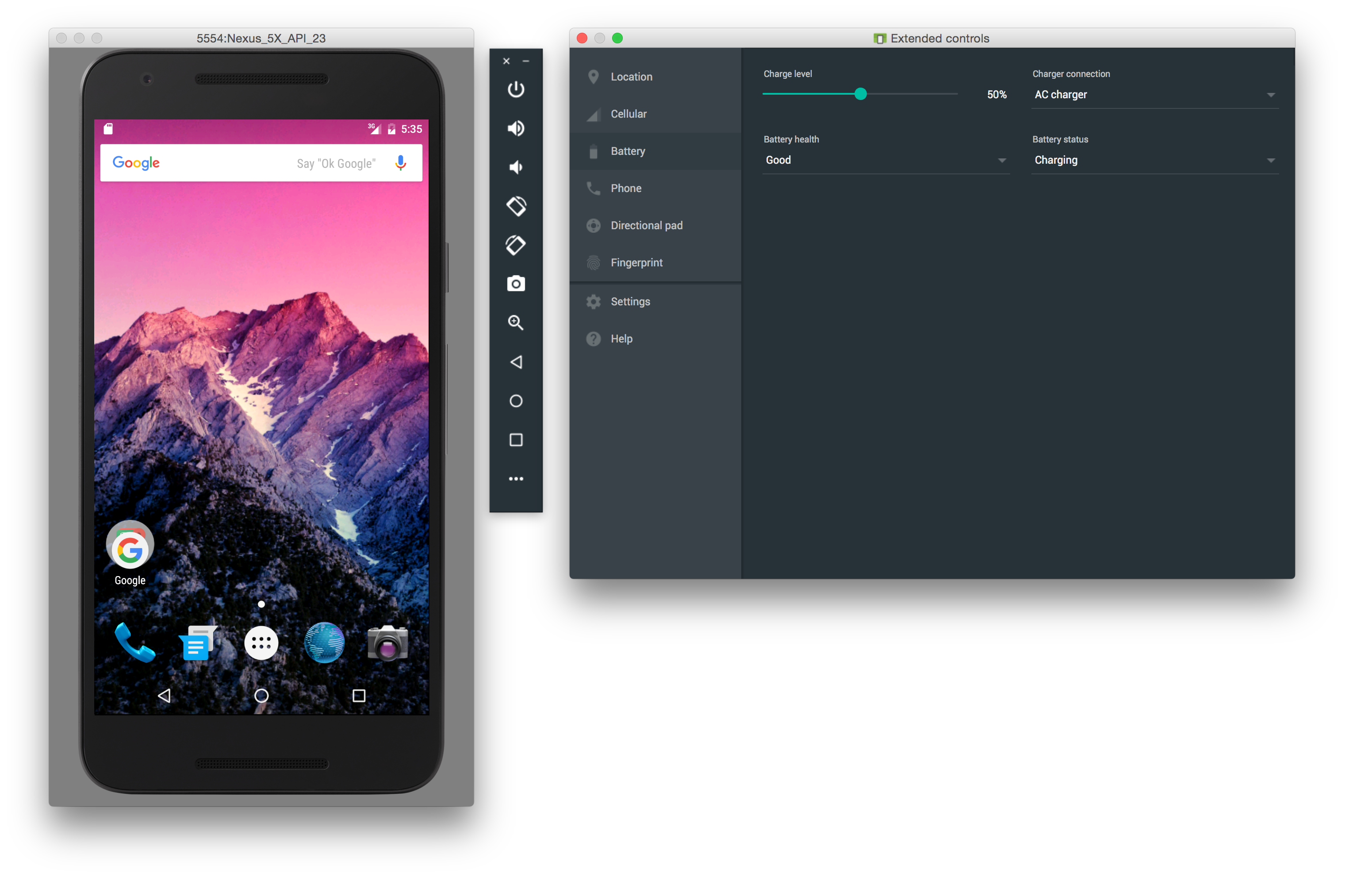
As the popularity of Android apps continues to soar, developers face the challenge of ensuring that their apps work flawlessly across a wide range of devices. This is where Android emulators come into play. An Android emulator is a software application that allows developers to test their apps on virtual Android devices, replicating the experience of using an actual device. In this comprehensive guide, we will explore the ins and outs of Android emulators, their importance in the app development process, and how developers can make the most of them.
Understanding Android Emulators
Android Emulators: An Overview
Android emulators are virtual devices that mimic the hardware and software functionalities of real Android devices. They enable developers to test their apps without the need for physical devices, saving time, resources, and providing a controlled environment for testing. Android emulators replicate the behavior of different Android versions, screen sizes, and device configurations, allowing developers to identify and fix potential issues before releasing their apps to the public.
Types of Android Emulators
There are various types of Android emulators available, each with its own set of features and advantages. The most commonly used types include:
1. Official Android Emulator: This emulator is provided by Google as part of the Android SDK. It offers a range of virtual devices with different configurations and supports the latest Android versions. The official emulator is free and regularly updated, ensuring compatibility with the latest features and APIs.
2. Third-Party Emulators: Several third-party emulators, such as Genymotion and BlueStacks, offer additional features and customization options. These emulators often provide faster performance, enhanced graphics, and support for advanced features like GPS simulation and multi-touch gestures.
3. Cloud-based Emulators: Cloud-based emulators, such as Firebase Test Lab and BrowserStack, allow developers to test their apps on a wide range of real devices remotely. These emulators offer scalability, convenience, and the ability to test on devices that developers may not have access to physically.
Setting Up an Android Emulator
Getting Started: Installing and Configuring an Android Emulator
Setting up an Android emulator is a straightforward process that involves a few steps:
1. Install Android Studio: Android Studio is the integrated development environment (IDE) for Android app development. It includes the Android SDK, which contains the necessary tools and resources for creating and testing Android apps. Developers should download and install Android Studio from the official website.
2. Launch Android Virtual Device (AVD) Manager: Once Android Studio is installed, developers can launch the AVD Manager, which allows them to create and manage virtual devices.
3. Create a Virtual Device: In the AVD Manager, developers can create virtual devices by selecting the desired device type, specifying the system image (Android version), and configuring additional settings such as screen size, RAM, and storage capacity.
4. Customize Emulator Settings: Before launching the emulator, developers can customize various settings to optimize performance. These settings include enabling hardware acceleration, adjusting graphics settings, and enabling or disabling specific device features like GPS, camera, or network connectivity.
Testing Your App on an Android Emulator
Testing Basics: Running Your App on an Android Emulator
Once the emulator is set up, it's time to start testing your app. Here are the basic steps to run your app on an Android emulator:
1. Build and Install Your App: Using Android Studio, build your app and create an APK file. Then, install the APK on the emulator by dragging and dropping the file onto the emulator window or using the ADB (Android Debug Bridge) command-line tool.
2. Launch Your App: Once the app is installed, you can launch it on the emulator by locating the app icon and tapping on it, just like you would on a physical device.
Debugging and Troubleshooting
During the testing process, it's essential to debug and troubleshoot any issues that arise. Android emulators provide various tools and features to aid in debugging:
1. Android Debug Bridge (ADB): ADB is a versatile command-line tool that allows developers to communicate with the emulator and connected devices. It enables tasks such as installing apps, accessing the emulator's file system, and debugging app issues.
2. Logcat: Logcat is a system log that displays messages from the emulator and running apps. It provides valuable information for troubleshooting and identifying errors or warnings in your app's code.
3. Emulator Control Panel: The emulator control panel allows developers to simulate various scenarios, such as changing network connectivity, GPS locations, battery levels, and more. This feature helps test app behavior under different conditions.
Advanced Features and Tips for Android Emulators
Taking It to the Next Level: Advanced Features and Tips
Android emulators offer advanced features and tips that can enhance the testing process and provide a more realistic experience:
GPS Simulation
Emulators allow developers to simulate GPS locations, enabling them to test location-based features in their apps. Developers can specify custom latitude and longitude coordinates or simulate movement between different locations. This feature is particularly useful for apps that rely on GPS, such as navigation or location-based games.
Network Throttling
Network throttling allows developers to simulate different network conditions and speeds. Emulators provide options to throttle network connectivity, such as simulating slow or unstable connections, different network types (3G, 4G), and even offline scenarios. Throttling network speeds helps identify potential performance issues and ensures app functionality under varying network conditions.
Simulating Device Sensors
Android emulators provide options to simulate various device sensors, such as accelerometer, gyroscope, ambient temperature, and more. By emulating these sensors, developers can test app behavior in response to different sensor inputs, ensuring accurate sensor data processing and app functionality.
Integrating Emulators with Development Tools
Emulators can be integrated with development tools like Android Studio, enabling seamless testing and debugging. Developers can use Android Studio's built-in tools, such as the Layout Inspector and the GPU Debugger, to analyze app performance, UI rendering, and memory usage directly on the emulator.
Emulator vs. Physical Device Testing
Emulator or Physical Device: Making the Right Choice
When it comes to testing apps, developers often face the dilemma of whether to use an emulator or a physical device. Each approach has its pros and cons:
Emulator Testing: Emulators provide a cost-effective solution, as they eliminate the need for purchasing and maintaining a wide range of physical devices. Emulators also offer a controlled testing environment, making it easier to reproduce and debug issues. However, emulators may not always accurately reflect the performance and behavior of real devices, and testing on physical devices is still necessary to ensure complete compatibility.
Physical Device Testing: Testing on physical devices provides a more accurate representation of the user experience, as it accounts for device-specific quirks and variations. Physical devices also allow for testing under real-world conditions, such as different network connections and environmental factors. However, testing on physical devices can be time-consuming, resource-intensive, and may require access to a wide range of devices.
Choosing the Right Approach
The choice between emulator testing and physical device testing depends on various factors, including the project's budget, time constraints, target audience, and the app's specific requirements. In most cases, a combination of both approaches is recommended to achieve comprehensive testing coverage.
Best Practices for Android Emulator Testing
Testing Like a Pro: Best Practices for Android Emulator Testing
To ensure effective and efficient testing with Android emulators, developers should follow these best practices:
Optimizing Performance
Emulator performance can be optimized by enabling hardware acceleration, allocating sufficient system resources (CPU, RAM), and using the latest emulator versions. Additionally, developers should avoid running resource-intensive applications simultaneously, as this can impact emulator performance.
Managing Device Configurations
Android emulators offer a wide range of device configurations, and developers should test their apps on different combinations to ensure compatibility. It's crucial to consider screen sizes, resolutions, device-specific features, and hardware capabilities to guarantee a consistent user experience across devices.
Automating Testing Processes
Automating testing processes using frameworks like Espresso or Appium can save time and effort. Developers can create test scripts that run on emulators, simulating user interactions and validating app behavior. Automation testing allows for repetitive and regression testing, ensuring consistent results and faster feedback.
Integrating Emulators into Continuous Integration Workflows
Integrating emulators into continuous integration (CI) workflows enables automated testing with every code commit. Developers can configure CI systems like Jenkinsto launch emulators and run automated tests on them. This ensures that any changes to the codebase are thoroughly tested on emulators, providing early detection of bugs and issues.
Monitoring Performance and Memory Usage
Monitoring the performance and memory usage of your app on emulators is crucial for identifying bottlenecks and potential crashes. Android Studio provides tools like the Android Profiler, which allows developers to analyze CPU usage, memory allocations, and network activity. By monitoring these metrics, developers can optimize their app's performance and ensure efficient memory management.
Testing in Different Languages and Locales
Android emulators support testing apps in different languages and locales, allowing developers to ensure proper localization and internationalization. By switching the emulator's language and locale settings, developers can verify that their app correctly adapts to different languages, date formats, and cultural conventions.
Keeping Emulators Updated
Google regularly updates the official Android emulator to improve performance, add new features, and address bugs. It is essential for developers to keep their emulators up to date by installing the latest updates and patches. This ensures compatibility with the latest Android versions and APIs, reducing the risk of encountering compatibility issues during testing.
Overcoming Common Challenges
Troubleshooting and Solutions: Overcoming Common Challenges
While Android emulators offer numerous benefits, they can also present challenges during the testing process. Here are some common issues developers may encounter and their potential solutions:
Emulator Crashes or Slow Performance
If the emulator crashes frequently or performs slowly, it may be due to insufficient resources allocated to it. Developers can try increasing the allocated RAM, enabling hardware acceleration, or reducing the number of running applications on their computer. Additionally, using the latest emulator versions and updating the graphics drivers can also help improve performance.
Inconsistent Emulator Behavior
At times, emulators may behave differently from physical devices, leading to inconsistent results. To overcome this challenge, developers should test their app on a combination of emulators and physical devices to ensure compatibility across both platforms. It is also important to thoroughly review and understand the app's code and dependencies, as certain libraries or APIs may interact differently with emulators.
Compatibility Issues with Specific Devices
While emulators provide a wide range of virtual devices, there may still be compatibility issues with specific real devices. In such cases, developers should prioritize testing on those devices to identify and resolve any device-specific issues. Collaborating with beta testers or utilizing cloud-based testing services with access to a diverse range of real devices can also help ensure comprehensive device compatibility testing.
Emulator Alternatives and Additional Tools
Exploring Alternatives: Other Emulator Options and Additional Tools
While the official Android emulator is widely used, there are alternative emulators and additional tools available that developers can explore:
Genymotion
Genymotion is a popular third-party emulator that offers a wide range of features and customization options. It provides faster performance, seamless integration with Android Studio, and supports advanced functionalities like GPS simulation and multi-touch gestures. Genymotion is available for personal and enterprise use, offering both free and paid versions.
BlueStacks
BlueStacks is another popular Android emulator, primarily designed for gaming purposes but also suitable for app testing. It offers a user-friendly interface, supports multiple Android versions, and provides features like gamepad support and screen recording. BlueStacks is available for both Windows and macOS.
Firebase Test Lab
Firebase Test Lab is a cloud-based testing platform provided by Google. It offers real devices for testing apps, providing access to a vast device library covering various Android versions, screen sizes, and manufacturers. Firebase Test Lab allows developers to run automated tests, perform compatibility testing, and gather detailed test reports and insights.
BrowserStack
BrowserStack is a cloud-based testing platform that offers not only web browser testing but also mobile app testing on real devices. It provides access to a wide range of Android devices, including smartphones and tablets, allowing developers to test their apps on different configurations and screen sizes. BrowserStack offers interactive testing, automated testing, and compatibility testing features.
Emulating Different Android Versions and Devices
Covering All Bases: Emulating Different Android Versions and Devices
To ensure app compatibility across various Android versions and devices, developers need to test their apps on different configurations. Android emulators allow for emulating different Android versions and devices by creating virtual devices with specific system images and configurations.
Testing on Older Android Versions
It is crucial to test apps on older Android versions to ensure backward compatibility. By creating virtual devices with older system images, developers can verify that their app functions correctly and provides a consistent user experience across various Android versions. Testing on older versions also helps identify deprecated APIs or features that may impact app functionality.
Simulating Different Screen Sizes and Resolutions
Android emulators allow developers to emulate devices with different screen sizes and resolutions. Testing on various screen sizes ensures that the app's user interface adapts and displays correctly across different devices, from small smartphones to large tablets. Developers should verify that the app's layout, fonts, and images scale appropriately and maintain usability on different screen sizes.
Testing Different Hardware Configurations
Emulators can simulate different hardware configurations, such as CPU architectures, RAM sizes, and storage capacities. It is essential to test apps on emulators with varying hardware configurations to ensure optimal performance and compatibility. This helps identify any performance bottlenecks or issues related to resource-intensive operations.
Emulating Real-World Scenarios
Real-World Testing: Emulating Different Scenarios
To create a robust app, developers must test under real-world conditions. Android emulators allow developers to simulate various real-world scenarios, enabling them to identify and address potential issues before releasing their apps to the public.
Network Interruptions and Unstable Connections
Emulators provide options to simulate network interruptions and unstable connections, such as slow or intermittent internet connections. By testing app behavior under these conditions, developers can ensure that the app handles network disruptions gracefully, displays appropriate error messages, and maintains data integrity.
Battery Drain and Power Management
Emulators can simulate battery drain and power management scenarios. Developers can test their app's behavior when the device's battery level is low, as well as simulate power-hungry operations like GPS usage or multimedia playback. This helps optimize the app's power efficiency and ensure it performs well even under low battery conditions.
Low Memory and Resource Constraints
Emulators allow developers to test their apps under low memory situations and resource constraints. By simulating limited memory and CPU resources, developers can identify potential memory leaks, performance issues, or crashes that may occur when the device is under resource pressure. This helps optimize the app's memory usage and ensures optimal performance on devices with limited resources.
Localization and Language Testing
Emulators support testing apps in different languages and locales, enabling developers to ensure proper localization and internationalization. By switching the emulator's language and locale settings, developers can verify that their app correctly adapts to different languages, date formats, and cultural conventions.
Conclusion:
In conclusion, Android emulators are indispensable tools for developers to thoroughly test their apps across a wide range of virtual devices. By using emulators effectively and following best practices, developers can ensure their apps deliver a seamless user experience on any Android device. With the insights gained from this comprehensive guide, developers can confidently make the most of Android emulators and enhance the quality and reliability of their Android apps.
Post a Comment for "Android Emulator for Testing Apps: A Comprehensive Guide for Developers"