Native App Development in Android: A Comprehensive Guide
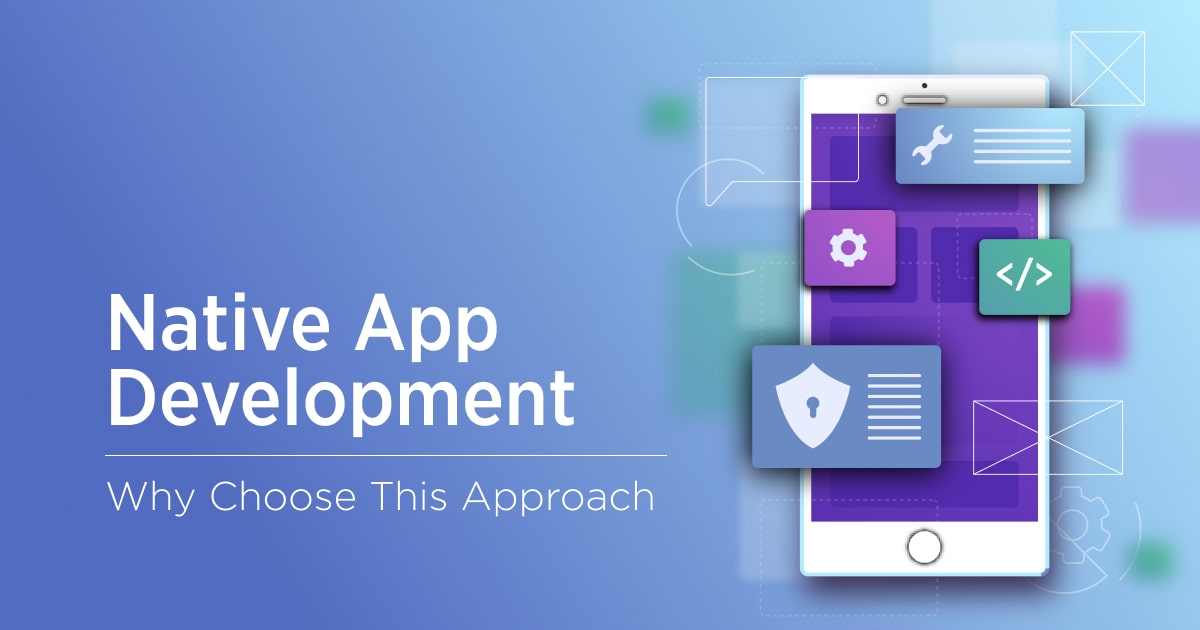
In the world of mobile app development, Android remains one of the most popular platforms, with a massive user base and a thriving ecosystem. When it comes to building native apps for Android, developers have an array of tools and technologies at their disposal. This comprehensive guide will take you through the ins and outs of native app development in Android, covering everything from the basics to advanced concepts.
Whether you're a beginner looking to get started or an experienced developer aiming to expand your skillset, this article will provide you with the knowledge and insights needed to create high-quality, performance-driven native Android apps.
Understanding Native App Development
In this section, we'll explore the fundamentals of native app development, including the benefits of native apps over cross-platform alternatives and the various components involved in building native Android apps.
The Advantages of Native App Development
Native app development offers several advantages over cross-platform alternatives. Native apps are specifically built for a particular platform, such as Android, which allows developers to leverage the full capabilities and features of that platform. This results in apps that are highly optimized, performant, and provide a seamless user experience.
Unlike cross-platform apps, native apps have direct access to the underlying hardware and software of the device. This enables developers to create apps that take full advantage of device-specific features, such as camera access, GPS functionality, and push notifications. Native apps also have better performance and responsiveness compared to cross-platform apps since they are written in the platform's native programming language.
Another advantage of native app development is the ability to provide a consistent and familiar user interface. Native apps follow the design guidelines and principles of the platform, ensuring that the app's interface looks and feels like a natural extension of the device's operating system. This enhances user engagement and satisfaction, leading to higher retention rates and positive reviews.
The Components of Native Android App Development
Building native Android apps involves understanding the various components and concepts that make up the Android app development framework. These components include:
Activities
Activities are the building blocks of an Android app's user interface. Each screen in an app is represented by an activity, which manages the user interaction and displays the appropriate UI elements. Activities can be thought of as individual pages or screens within an app.
Fragments
Fragments are reusable UI components that can be combined to create more complex user interfaces. They allow developers to build flexible layouts that can adapt to different screen sizes and orientations. Fragments are often used in conjunction with activities to create a modular and scalable app architecture.
Views and ViewGroups
Views are the basic UI components in Android, representing the visual elements that users interact with, such as buttons, text fields, and images. ViewGroups are containers that hold multiple views and define the layout and positioning of those views. Understanding the different types of views and view groups is essential for creating appealing and functional user interfaces.
Intents
Intents are used to facilitate communication between different components of an Android app, such as activities, services, and broadcast receivers. They allow for the passing of data and the triggering of specific actions within an app or between different apps. Intents play a crucial role in creating a seamless user experience by enabling navigation and interactivity.
Services
Services are background processes that perform tasks without a user interface. They are used for long-running operations, such as downloading files, playing music, or fetching data from a server. Services are essential for creating apps that can run tasks in the background while allowing the user to continue using other parts of the app.
Content Providers
Content providers allow apps to share data with other apps and provide a consistent interface for accessing and managing data. They act as a bridge between an app's data and other apps, allowing for seamless integration and data sharing. Content providers are commonly used to access device contacts, media files, and other app-specific data.
Broadcast Receivers
Broadcast receivers are components that listen for system-wide or app-specific broadcast messages. They allow apps to respond to system events, such as incoming calls, SMS messages, or low battery warnings. Broadcast receivers are an essential part of creating apps that can react to external stimuli and provide timely notifications or actions.
Understanding these components and their interactions is crucial for building native Android apps that are well-structured, modular, and maintainable.
Setting Up Your Development Environment
Before diving into the development process, you need to set up your development environment. This section will guide you through installing Android Studio, configuring the necessary SDKs, and creating your first project.
Installing Android Studio
Android Studio is the official integrated development environment (IDE) for Android app development. It provides a comprehensive set of tools and features that streamline the development process. To install Android Studio, follow these steps:
- Go to the official Android Studio website (https://developer.android.com/studio) and download the latest version of Android Studio for your operating system.
- Run the downloaded installer and follow the on-screen instructions to complete the installation process.
- Once the installation is complete, launch Android Studio.
Configuring SDKs and Virtual Devices
After installing Android Studio, you need to configure the necessary software development kits (SDKs) and virtual devices for testing your apps. Here's how:
- Open Android Studio and click on the "Configure" button in the welcome screen.
- Select "SDK Manager" from the drop-down menu.
- In the SDK Manager window, you can see a list of available SDKs and tools. Make sure that the latest Android SDK is installed. If not, select the desired Android version and click "Apply" to download and install it.
- Next, navigate to the "AVD Manager" tab in the SDK Manager window. AVD stands for Android Virtual Device, which allows you to emulate different Android devices for testing purposes.
- Click on "Create Virtual Device" and follow the steps to set up a virtual device. Choose a device definition, select a system image, and configure the desired settings for your virtual device.
- Once you've created a virtual device, you can launch it by selecting it in the AVD Manager and clicking on the "Play" button.
Creating Your First Project
With your development environment set up, it's time to create your first Android project. Follow these steps:
- In the Android Studio welcome screen, select "Start a new Android Studio project" or go to "File" > "New" > "New Project".
- Enter a name for your project and choose a location to save it on your computer.
- Select the minimum SDK version, target SDK version, and other project settings as per your requirements.
- Choose the type of activity you want to create for your app. An activity is the entry point for an app and represents a single screen with a user interface.
- Customize the activity's name, layout, and other settings if needed.
- Click "Finish" to create your project.
With your project created, you're now ready to start building your native Android app.
Exploring Android UI Components
In this section, we'll delve into the various UI components and design principles that help create visually appealing and user-friendly interfaces in native Android apps.
Understanding Layouts
Layouts are containers that define the structure and positioning of UI elements in an Android app. Android provides several layout types, including:
Linear Layout
A linear layout arranges UI elements in a single line, either horizontally or vertically. It is simple and easy to understand, making it a popular choice for basic app layouts.
Relative Layout
A relative layout allows for more flexible positioning of UI elements based on their relationships with each other. Elements can be positioned relative to their parent or to other elements within the layout.
Constraint Layout
Constraint layout is a powerful layout type that allows for complex UI designs. It uses constraints to define the position and size of UI elements in relation to each other. Constraint layout is highly recommended for creating responsive and adaptive user interfaces.
Working with Views and ViewGroups
Views and ViewGroups are the basic building blocks of Android user interfaces. Understanding the different types of views and view groups is essential for creating appealing and functional UIs.
TextView
TextView is used to display text on the screen. It supports various formatting options, such as different fonts, colors, and styles. TextView can also handle user interactions, such as clicking or selecting text.
Button
Button is a standard UI element used to trigger actions or submit forms. It provides a clickable area that triggers an event or performs a specific action when pressed by the user.
ImageView
ImageView is used to display images in an Android app. It supports various image formats and provides options for scaling, cropping, androtating images. ImageView also allows for handling user interactions, such as clicking or zooming in on an image.
EditText
EditText is a UI element that allows users to enter text. It can be used to collect user input, such as usernames, passwords, or search queries. EditText supports various input types, such as text, numbers, and dates.
ListView
ListView is a view group that displays a scrollable list of items. It is commonly used to present large sets of data, such as contact lists or product catalogs. ListView can be customized to display complex layouts for each list item.
RecyclerView
RecyclerView is an improved version of ListView that provides better performance and flexibility. It uses a concept called ViewHolder to efficiently recycle and reuse views as the user scrolls through the list. RecyclerView is highly recommended for displaying large data sets or dynamic lists.
GridLayout
GridLayout is a layout type that arranges UI elements in a grid-like structure. It allows for the creation of complex and responsive grid layouts, suitable for displaying images, icons, or any other type of content in a structured manner.
Designing User-Friendly Interfaces
Creating user-friendly interfaces is crucial for the success of any Android app. Here are some design principles to keep in mind:
Consistency
Ensure that your app's interface follows consistent design patterns and guidelines. Consistency helps users understand how to interact with your app and creates a sense of familiarity.
Simplicity
Avoid cluttering your interface with unnecessary elements or complex layouts. Keep it simple and focus on the core functionality of your app. Use white space effectively to improve readability and visual appeal.
Navigation
Make it easy for users to navigate through your app by providing clear and intuitive navigation paths. Use navigation drawers, bottom navigation bars, or tabs to organize and categorize different sections of your app.
Visual Hierarchy
Design your interface with a clear visual hierarchy, highlighting the most important elements and actions. Use color, size, and typography to guide users' attention and create a sense of order.
Responsive Design
Create interfaces that adapt to different screen sizes and orientations. Use layout constraints and responsive design techniques to ensure your app looks and functions well on a variety of devices.
Summary
In this section, we explored the various UI components and design principles that contribute to creating visually appealing and user-friendly interfaces in native Android apps. Understanding layouts, views, and view groups allows developers to design flexible and interactive UIs. Following design principles ensures a consistent and intuitive user experience.
Data Persistence and Storage
Storing and retrieving data is a fundamental aspect of most Android apps. In this section, we'll cover different data storage options and techniques, including SQLite databases, SharedPreferences, and content providers.
SQLite Databases
SQLite is a lightweight and efficient relational database management system that is integrated into the Android framework. It allows developers to store and manage structured data in a local database. Here's how you can work with SQLite databases:
Creating a Database
To create an SQLite database, you need to extend the SQLiteOpenHelper class and override its onCreate() and onUpgrade() methods. The onCreate() method is called when the database is created for the first time, while the onUpgrade() method is called when the database needs to be upgraded or migrated to a new version.
Defining a Table
Before you can store data in an SQLite database, you need to define the structure of the table. This involves creating a schema that specifies the columns and their data types. You can use the SQLiteDatabase class to create, update, or delete tables in the database.
Inserting Data
To insert data into an SQLite database, you can use the insert() method of the SQLiteDatabase class. This method takes the table name, column values, and optional nullColumnHack parameter. It returns the row ID of the newly inserted row.
Querying Data
To retrieve data from an SQLite database, you can use the query() method of the SQLiteDatabase class. This method takes the table name, columns to retrieve, selection criteria, and optional sorting parameters. It returns a Cursor object that allows you to iterate over the result set.
Updating and Deleting Data
To update or delete data in an SQLite database, you can use the update() and delete() methods of the SQLiteDatabase class. These methods take the table name, selection criteria, and optional arguments. They return the number of affected rows.
SharedPreferences
SharedPreferences is a lightweight mechanism for storing key-value pairs in Android. It allows you to store simple data types, such as strings, integers, booleans, and floats. Here's how you can work with SharedPreferences:
Writing Data
To write data to SharedPreferences, you need to obtain an instance of the SharedPreferences class. You can then use its edit() method to get an instance of the SharedPreferences.Editor class. This editor allows you to add key-value pairs using methods such as putString(), putInt(), putBoolean(), and putFloat(). Finally, you need to call the commit() method to save the changes.
Reading Data
To read data from SharedPreferences, you need to obtain an instance of the SharedPreferences class. You can then use its getter methods, such as getString(), getInt(), getBoolean(), and getFloat(), to retrieve the values associated with specific keys.
Deleting Data
To delete data from SharedPreferences, you can use the remove() method of the SharedPreferences.Editor class. This method takes the key of the data you want to remove and then you need to call the commit() method to save the changes.
Content Providers
Content providers allow apps to share data with other apps and provide a consistent interface for accessing and managing data. They are commonly used to expose data from a database or other data sources to other apps. Here's how you can work with content providers:
Defining a Content Provider
To define a content provider, you need to create a class that extends the ContentProvider base class. This class should implement a set of required methods, such as onCreate(), query(), insert(), update(), and delete(). These methods allow other apps to interact with the data managed by the content provider.
Registering a Content Provider
To make your content provider accessible to other apps, you need to declare it in your app's manifest file. You can do this by adding a
Accessing a Content Provider
To access data from a content provider, other apps can use the ContentResolver class. This class provides methods for querying, inserting, updating, and deleting data through the content provider. Apps need to specify the content URI of the provider and the desired operation.
Summary
In this section, we explored different data storage options and techniques in native Android apps. SQLite databases provide a powerful and efficient way to store structured data, while SharedPreferences offer a lightweight solution for storing simple key-value pairs. Content providers enable data sharing and access between apps, providing a consistent interface for managing data.
Working with APIs and Networking
Interacting with web services and APIs is a common requirement for many Android apps. In this section, we'll cover the basics of working with APIs, making HTTP requests, handling responses, and integrating data from external sources into your app.
Understanding APIs
An API, or Application Programming Interface, is a set of rules and protocols that allows different software applications to communicate with each other. APIs enable apps to access and exchange data, perform actions, and integrate with external services.
RESTful APIs
REST, or Representational State Transfer, is a popular architectural style for designing networked applications. RESTful APIs use standard HTTP methods, such as GET, POST, PUT, and DELETE, to perform operations on resources. They typically return data in formats like JSON or XML.
Authentication and Authorization
Many APIs require authentication to ensure that only authorized users or apps can access their resources. Common authentication methods include API keys, OAuth, and token-based authentication. Authorization mechanisms control the level of access granted to authenticated users.
Making HTTP Requests
HTTP, or Hypertext Transfer Protocol, is the foundation of communication on the web. Android provides several libraries and classes for making HTTP requests and handling responses.
HttpClient
HttpClient is an older HTTP client library that is still supported but deprecated as of Android 6.0 (API level 23). It provides a set of classes for creating and executing HTTP requests, handling cookies, and managing connections.
HttpURLConnection
HttpURLConnection is a built-in class in Android that provides a simple and efficient way to make HTTP requests. It supports GET, POST, PUT, DELETE, and other HTTP methods.
OkHttp
OkHttp is a popular open-source HTTP client library for Android. It offers a more modern and flexible API compared to the older HttpClient and HttpURLConnection. OkHttp supports features such as connection pooling, request/response caching, and automatic retries.
Retrofit
Retrofit is a type-safe HTTP client library that simplifies the process of making API calls in Android apps. It uses annotations to define the API endpoints and request parameters, and it automatically handles the conversion of JSON responses into Java objects. Retrofit works well with OkHttp for network operations.
Handling API Responses
When making API requests, you typically receive responses in different formats, such as JSON or XML. You need to parse these responses and extract the relevant data for your app.
JSON Parsing
JSON (JavaScript Object Notation) is a lightweight data interchange format. JSON responses can be easily parsed in Android using the built-in JSONObject and JSONArray classes or popular third-party libraries like Gson or Jackson. These libraries provide convenient methods for serializing and deserializing JSON data into Java objects.
XML Parsing
XML (eXtensible Markup Language) is another format used for data exchange. Android provides various APIs, such as XmlPullParser, for parsing XML responses. Third-party libraries like SimpleXML and DOM parsers can also be used for XML parsing.
Integrating Data into Your App
Once you have retrieved data from an API, you can integrate it into your app by populating UI elements, storing it in a local database, or using it for further processing.
Populating UI Elements
To display API data in your app's UI, you need to bind the retrieved data to the appropriate UI elements. For example, you can set the text of a TextView or the image of an ImageView based on the data received from the API. Libraries like Picasso or Glide can help with loading and caching images from URLs.
Storing Data Locally
If you want to store API data locally for offline access or caching purposes, you can use techniques like SQLite databases or SharedPreferences, as discussed earlier. You can also use libraries like Room, which provides a higher-level abstraction for working with SQLite databases.
Performing Background Tasks
API requests should generally be performed in background threads or using asynchronous mechanisms to prevent blocking the main UI thread. You can use AsyncTask, Handlers, or libraries like RxJava or Kotlin coroutines to handle background tasks and update the UI when the data is available.
Summary
In this section, we covered the basics of working with APIs and networking in Android apps. We discussed RESTful APIs, authentication and authorization, making HTTP requests using libraries like OkHttp and Retrofit, handling API responses through JSON or XML parsing, and integrating API data into your app's UI or local storage. These skills will help you build apps that can interact with external services and provide dynamic content.
Enhancing User Experience with Multimedia
Multimedia elements, such as images, audio, and video, can greatly enhance the user experience in Android apps. In this section, we'll explore techniques for loading and displaying multimedia content, handling user interactions, and optimizing performance.
Loading and Displaying Images
Images are a common form of multimedia in apps, whether they are used for icons, product images, or user avatars. Here are some techniques for loading and displaying images in Android:
Using ImageView
ImageView is the standard UI element for displaying images in Android. You can set the image using the setImageResource() method, passing the resource ID of the image file. Alternatively, you can use the setImageBitmap() method to set the image from a Bitmap object.
Loading Images from URLs
To load images from URLs, you need to handle the network request and image decoding asynchronously. Libraries like Picasso, Glide, or Fresco can simplify this process by providing easy-to-use APIs for loading and caching images. These libraries also offer features like placeholder images, error handling, and image transformations.
Image Compression and Optimization
When dealing with multimedia content, it's important to optimize the size and quality of images to minimize the impact on app performance and network bandwidth. You can use image compression techniques, such as resizing, cropping, or adjusting the image quality, to reduce file size without significant loss of visual fidelity.
Playing Audio and Video
Audio and video playback is another essential aspect of multimedia in Android apps. Here's how you can incorporate audio and video into your app:
Using MediaPlayer
The MediaPlayer class in Android provides a simple and versatile API for playing audio and video files. You can load the media file using setDataSource(), prepare it using prepare() or prepareAsync(), and start playback with start(). MediaPlayer also offers methods for controlling playback, such as pause(), stop(), or seekTo().
ExoPlayer
ExoPlayer is an alternative media player library that offers more advanced features and flexibility compared to MediaPlayer. It supports adaptive streaming, DRM content, and provides a modular architecture that allows customization and extension. ExoPlayer is recommended for apps that require advanced media playback capabilities.
Handling User Interactions
Multimedia elements often require user interactions, such as tapping on an image to view it in full screen or controlling the playback of a video. Here are some techniques for handling user interactions with multimedia:
Touch Listeners
You can attach touch listeners to ImageView or other UI elements to respond to user interactions, such as tapping or swiping. By handling touch events, you can implement custom behaviors, such as zooming or panning on an image, based on user gestures.
Media Controller
For video playback, you can use the MediaController class to provide a standard set of playback controls, such as play, pause, seek, and volume controls. MediaController can be attached to a VideoView or MediaPlayer to simplify the user interaction with the video.
Optimizing Performance
When working with multimedia content, it's important to optimize performance and consider factors like memory usage, network bandwidth, and loading times. Here are some tips for optimizing multimedia performance:
Lazy Loading
Lazy loading is a technique that defers the loading of multimedia content until it is actually needed. For example, you can load images only when they become visible on the screen or when the user requests to view them. This approach reduces the initial loading time and conserves network bandwidth.
Caching
Caching is an effective way to improve performance by storing multimedia content locally. You can cache images, audio files, or video streams to reduce the need for repeated network requests. Libraries like Picasso or Glide provide built-in caching mechanisms that can be easily enabled and configured.
Threading and Asynchronicity
Performing multimedia operations, such as image loading or media playback, should be done in background threads or using asynchronous mechanisms. This ensures that the app remains responsive and doesn't block the main UI thread. Libraries like Picasso or ExoPlayer handle threading and asynchronicity internally, making it easier for developers to implement efficient multimedia operations.
Summary
In this section, we explored techniques for enhancing the user experience with multimedia in Android apps. We covered loading and displaying images, playing audio and video, handling user interactions, and optimizing performance. By incorporating multimedia elements effectively, you can create engaging and immersive experiences for your users.
Location-Based Services and Maps
Location-based services and maps are powerful features that can add context and functionality to your Android app. In this section, we'll explore how to integrate GPS, geocoding, and maps functionality to add location-aware features.
Working with Location Services
Android provides a set of location APIs that allow you to access the device's GPS, network providers, or fused location provider to retrieve the user's current location. Here's how you can work with location services:
Getting the User's Location
To retrieve the user's location, you need to request the necessary permissions in your app's manifest file. You can then use the LocationManager or FusedLocationProviderClient to access the device's location. The location provider will periodically deliver updates on the user's location, which you can handle in your app.
Geocoding and Reverse Geocoding
Geocoding is the process of converting an address or place name into geographic coordinates (latitude and longitude), while reverse geocoding is the process of converting coordinates into an address or place name. Android provides the Geocoder class to perform geocoding and reverse geocoding operations. You can use these features to display location information or search for places based on geographic coordinates.
Integrating Maps
Maps are a powerful tool for displaying and interacting with geographic data. Android provides the Google Maps API, which allows you to integrate maps into your app and customize their appearance and behavior. Here's how you can work with maps:
Setting Up the Google Maps API
To use theGoogle Maps API, you need to register your app and obtain an API key from the Google Cloud Platform console. Once you have the API key, you can configure your app to use it by adding the necessary permissions and metadata in your app's manifest file.
Displaying a Map
To display a map in your app, you can add a MapView or SupportMapFragment to your layout file. You need to initialize the map in your activity or fragment by obtaining a reference to the map object and setting its properties, such as the initial location and zoom level.
Adding Markers and Overlays
You can add markers and overlays to the map to indicate specific locations or display additional information. Markers are used to add icons or custom graphics to the map, while overlays can be used to draw shapes, lines, or polygons on the map. You can customize the appearance and behavior of markers and overlays to suit your app's needs.
Handling Map Interactions
Maps provide various user interactions, such as panning, zooming, and tapping on markers. You can handle these interactions by implementing event listeners and callbacks. For example, you can listen for map click events to add markers at specific locations or respond to marker click events to show additional information.
Using Map Services
The Google Maps API provides additional services that can enhance your app's mapping capabilities. For example, you can use the Directions API to retrieve routes and directions between two locations, the Places API to search for places or autocomplete addresses, or the Street View API to display panoramic street view images.
Summary
In this section, we explored how to integrate location-based services and maps functionality into your Android app. We covered working with location services to retrieve the user's location, performing geocoding and reverse geocoding operations, and integrating maps using the Google Maps API. By leveraging these features, you can create location-aware apps that provide valuable context and functionality based on the user's location.
Security and Permissions
Ensuring the security and privacy of your users' data is of utmost importance in Android app development. In this section, we'll discuss best practices for securing sensitive data, managing app permissions effectively, and protecting user privacy.
Securing Sensitive Data
Android provides several mechanisms for securing sensitive data stored on the device or transmitted over the network. Here are some best practices to follow:
Data Encryption
Encrypting sensitive data, such as user credentials or personal information, helps protect it from unauthorized access. Android provides the javax.crypto package, which includes classes for encryption and decryption, as well as key management. You can use cryptographic algorithms like AES or RSA to encrypt sensitive data before storing or transmitting it.
Secure Storage
When storing sensitive data on the device, it's important to choose secure storage options. Android offers various storage options, such as SharedPreferences, SQLite databases, or encrypted file systems. You should also consider using the Android Keystore system for securely storing cryptographic keys and certificates.
Network Security
When transmitting sensitive data over the network, you should use secure communication protocols, such as HTTPS, to encrypt data in transit. Android provides the javax.net.ssl package, which allows you to establish secure connections and validate server certificates. You should also implement secure authentication mechanisms, such as OAuth or token-based authentication, to protect user credentials.
Managing App Permissions
Android uses a permissions system to protect user privacy and control the capabilities of apps. Here are some best practices for managing app permissions effectively:
Only Request Necessary Permissions
When designing your app, only request the permissions that are necessary for its core functionality. Requesting unnecessary permissions can raise privacy concerns and discourage users from installing or using your app. Review the permissions documentation to understand the implications of each permission and request them at runtime, if possible.
Handle Permission Requests Gracefully
If your app requires a permission that the user has not granted, handle the permission request gracefully. Explain to the user why the permission is needed and how it will be used. If the user denies the permission, provide alternative functionality or gracefully degrade the app's capabilities.
Check for Permission at Runtime
Starting from Android 6.0 (API level 23), some permissions are considered dangerous and require runtime permission checks. Before using any functionality that requires a dangerous permission, check if the permission has been granted by the user. If not, request the permission at runtime and handle the user's response accordingly.
User Privacy
Respecting user privacy is essential for building trust and maintaining a positive user experience. Here are some best practices for protecting user privacy:
Data Minimization
Collect and store only the minimum amount of data necessary for your app's functionality. Avoid collecting unnecessary personal information and provide clear explanations to users about what data is collected and how it will be used.
Transparency and Consent
Be transparent about your app's data collection and usage practices. Clearly communicate your privacy policy to users, including how you handle and protect their data. Obtain explicit consent from users before collecting or sharing any personal information.
Secure User Authentication
Implement secure authentication mechanisms to protect user accounts and prevent unauthorized access. Use strong password policies, implement two-factor authentication where appropriate, and protect against common security vulnerabilities, such as SQL injection or cross-site scripting.
Summary
In this section, we discussed best practices for securing sensitive data, managing app permissions effectively, and protecting user privacy in Android app development. By following these practices, you can ensure the security and privacy of your users' data and provide a trustworthy and secure app experience.
Testing, Debugging, and Deployment
Thoroughly testing and debugging your app is crucial for ensuring its stability, functionality, and performance. In this section, we'll explore different testing methodologies, debugging techniques, and the process of preparing your app for deployment to the Google Play Store or other distribution channels.
Testing Methodologies
There are several testing methodologies and frameworks available for Android app testing. Here are some commonly used ones:
Unit Testing
Unit testing involves testing individual components or units of code in isolation. Android provides the JUnit framework, which allows you to write and execute unit tests for your app's classes and methods. Unit tests help ensure that each component of your app functions correctly and independently.
Instrumentation Testing
Instrumentation testing involves testing your app's behavior and interactions with the Android framework and device. Android provides the Android Testing Support Library, which includes tools and APIs for writing and running instrumentation tests. Instrumentation tests can be used to simulate user interactions, verify UI behavior, or test specific app scenarios.
UI Testing
UI testing focuses on testing your app's user interface and user interactions. Android provides the Espresso framework, which offers a concise and intuitive API for writing UI tests. With Espresso, you can simulate user interactions, verify UI elements, and test UI workflows in a realistic manner.
Integration Testing
Integration testing involves testing the interaction and integration between different components or modules of your app. It ensures that the different parts of your app work together as expected. Integration tests can be written using any of the above-mentioned testing frameworks, depending on the scope and complexity of the integration.
Debugging Techniques
Debugging is the process of identifying and fixing issues or bugs in your app. Android provides several tools and techniques to aid in the debugging process. Here are some commonly used debugging techniques:
Logging
Logging is a powerful tool for understanding the flow and behavior of your app. You can use the android.util.Log class to log messages at different levels (e.g., debug, info, error) and view them in the Logcat window in Android Studio. Logging can help you trace the execution path, identify errors, and monitor variable values during runtime.
Debugging Tools
Android Studio provides a rich set of debugging tools that can help you identify and fix issues in your app. The debugger allows you to set breakpoints, step through code, and inspect variable values. You can also use the Profiler tool to analyze your app's CPU, memory, and network usage, helping you optimize performance.
Crash Reporting
Crash reporting services, such as Firebase Crashlytics or Bugsnag, can automatically collect and report app crashes or exceptions. These services provide detailed crash reports, stack traces, and device information that can help you identify the cause of crashes and fix them promptly.
Preparing for Deployment
Before deploying your app to the Google Play Store or other distribution channels, there are several steps you need to take to ensure a smooth and successful deployment:
App Signing
Android requires that apps be signed with a digital certificate to verify their authenticity and integrity. You need to generate a signing key, sign your app's APK file, and manage the release keys securely. Android Studio provides tools to generate and manage signing keys.
App Permissions and Play StorePublishing
Review the app's permissions and ensure that you have requested the necessary permissions and explained why they are required in your app's manifest file. Be transparent about the app's data collection and usage practices in your app's description and privacy policy. When you are ready to publish, create a developer account on the Google Play Store or the desired distribution channel and follow the guidelines for submitting your app for review and publication.
Beta Testing
Consider conducting beta testing before releasing your app to the public. Beta testing allows you to gather feedback, identify bugs, and make improvements based on user experiences. You can use services like the Google Play Store's beta testing program or third-party platforms like TestFlight or Firebase App Distribution to distribute your app to a limited group of testers.
Localization and Internationalization
If you plan to target users from different regions or countries, consider localizing and internationalizing your app. This involves translating the app's text and adapting its content to suit different languages, cultures, and user preferences. Be mindful of date and time formats, currency symbols, and other local conventions.
App Store Optimization
Optimize your app's visibility and discoverability on the app store by implementing app store optimization (ASO) techniques. This involves optimizing your app's title, description, keywords, and screenshots to improve its ranking in search results and attract potential users. Conduct research on relevant keywords and monitor your app's performance to refine your ASO strategy.
Summary
In this section, we discussed different testing methodologies, debugging techniques, and the process of preparing your app for deployment. By thoroughly testing and debugging your app and following the necessary steps for deployment, you can ensure a stable and successful release of your app to the Google Play Store or other distribution channels.
Keeping Up with the Latest Trends
The field of native Android app development is constantly evolving, with new technologies and trends emerging. In this section, we'll explore some of the latest trends and technologies that are shaping the future of Android development.
Kotlin Programming
Kotlin is a modern programming language that has gained significant popularity in the Android development community. It is fully interoperable with Java and offers several advantages, such as null safety, concise syntax, improved readability, and enhanced productivity. Kotlin is increasingly being adopted by developers for new projects and is recommended for its modern features and seamless integration with existing Java codebases.
Jetpack Libraries
Jetpack is a set of libraries, tools, and guidance provided by Google to help developers build high-quality Android apps more easily. Jetpack includes components for data storage and persistence, UI building, navigation, testing, and more. By leveraging Jetpack libraries, developers can save time, improve app performance, and build robust and maintainable apps.
Instant Apps
Instant Apps enable users to use certain app functionalities without installing the complete app. With Instant Apps, users can access specific features or content directly from search results, social media links, or other sources. This eliminates the need for users to download and install the entire app, providing a seamless and frictionless experience. Instant Apps can improve user engagement and app discoverability.
Artificial Intelligence and Machine Learning
Artificial intelligence (AI) and machine learning (ML) technologies are being increasingly integrated into Android apps. AI and ML can enable features such as voice recognition, image recognition, natural language processing, and personalized recommendations. Frameworks like TensorFlow Lite and libraries like ML Kit make it easier for developers to incorporate AI and ML capabilities into their apps.
Dark Mode
Dark mode is a user interface theme that uses a dark color scheme instead of the traditional light mode. It offers benefits like reduced eye strain, improved battery life on devices with OLED screens, and a modern aesthetic appeal. Android provides built-in support for implementing dark mode in apps, allowing users to switch between light and dark themes based on their preference or system settings.
App Modularization and Dynamic Delivery
App modularization and dynamic delivery enable developers to deliver app features and updates incrementally, reducing app size and installation time. By splitting the app into modules, developers can deliver only the necessary code and resources to users, resulting in faster downloads and installations. Dynamic delivery allows app modules to be downloaded on-demand, reducing the initial installation size. These techniques can improve user retention and app performance.
Summary
In this section, we explored some of the latest trends and technologies in native Android app development. By staying updated with these trends and leveraging new technologies, developers can create modern, efficient, and user-friendly apps that meet the evolving needs and expectations of Android users.
Conclusion
This comprehensive guide has covered all the essential aspects of native app development in Android. We explored the fundamentals of native app development, set up the development environment, discussed Android UI components, data persistence and storage, APIs and networking, multimedia integration, location-based services, security and permissions, testing and debugging techniques, deployment, and the latest trends in Android development.
By following the insights and techniques shared in this guide, developers can create high-quality, performance-driven native Android apps that provide a seamless user experience. Whether you're a beginner or an experienced developer, this guide equips you with the knowledge and skills needed to build successful Android apps that cater to the diverse needs of today's mobile users.
Post a Comment for "Native App Development in Android: A Comprehensive Guide"