The Comprehensive Guide to the Lark App for Android: Features, Benefits, and How to Use It
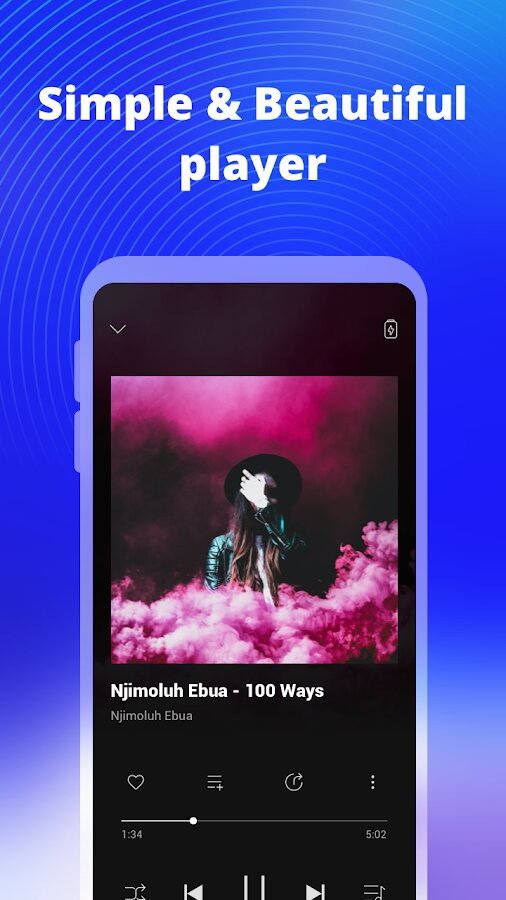
Welcome to our comprehensive guide to the Lark app for Android! In this article, we will delve into the various features and benefits of this popular productivity app and provide you with a detailed walkthrough on how to make the most out of it. Whether you're a student, professional, or someone who simply wants to enhance their daily routine, Lark is here to revolutionize the way you manage your tasks, communicate, and collaborate.
With its sleek interface and powerful functionality, the Lark app has gained immense popularity among Android users. It offers a seamless and intuitive experience, making it a go-to choice for individuals and teams alike. From instant messaging and file sharing to collaborative document editing and video conferencing, Lark brings all the essential tools together in one place.
Getting Started with Lark
Before diving into the multitude of features Lark offers, let's first get started with the basics. The first step is to download and install the Lark app on your Android device. Simply head to the Google Play Store, search for "Lark," and tap on the "Install" button. Once the installation is complete, open the app to begin the setup process.
Creating an Account
To start using Lark, you'll need to create an account. You have the option to sign up with your email address or with your existing Google or Microsoft account. Choose the method that is most convenient for you and follow the prompts to complete the account creation process. Make sure to choose a strong password to ensure the security of your account.
Account Settings
Once you've created your account, it's time to customize your Lark experience by adjusting your account settings. Tap on your profile picture or avatar in the app's top-left corner to access the settings menu. Here, you can update your profile information, set your notification preferences, and manage your privacy settings. Take a few moments to explore and personalize these options to suit your needs.
Navigating the Lark Interface
Now that you have set up your account, let's take a closer look at the Lark app's user interface. Familiarizing yourself with the interface will help you navigate through the app effortlessly and make the most of its features.
The Home Screen
Upon opening the Lark app, you will be greeted by the home screen, which serves as your central hub for all your activities. Here, you'll find a list of your recent chats, along with important updates and notifications. You can also access other sections of the app, such as the calendar, tasks, and documents, from the navigation bar at the bottom of the screen.
Chats
The "Chats" section is where you can have individual or group conversations with your contacts. To start a new chat, simply tap on the "+" button at the bottom-right corner of the screen and select the person or group you want to chat with. Once inside a chat, you can send text messages, voice messages, images, and even documents. Lark's chat interface is intuitive and user-friendly, making it easy to stay connected with your colleagues and friends.
Calendar
Lark's calendar feature helps you stay organized by allowing you to schedule events, set reminders, and manage your appointments. To access the calendar, tap on the "Calendar" icon in the navigation bar. From here, you can view your upcoming events, create new events, and invite others to join. You can also synchronize your Lark calendar with other calendar apps, such as Google Calendar, for seamless integration.
Tasks
Keeping track of your tasks and to-do lists has never been easier with Lark's task management feature. Tap on the "Tasks" icon in the navigation bar to access this section. Here, you can create new tasks, set due dates, assign tasks to team members, and track their progress. Lark's task management feature helps you stay organized and ensures that nothing falls through the cracks.
Instant Messaging and Voice Calls
One of the key features of the Lark app is its instant messaging and voice call capabilities. Whether you need to have a quick chat with a colleague or make a voice call to discuss a project, Lark has got you covered.
Starting a Conversation
To start a new conversation, open the Lark app and navigate to the "Chats" section. Tap on the "+" button and select the person or group you want to chat with. Once inside a chat, you can type and send text messages, images, voice messages, and even emojis. Lark's rich messaging features allow you to express yourself and communicate effectively with your contacts.
Voice Calls
If a text message isn't enough and you need to have a more in-depth conversation, Lark's voice call feature is just a tap away. From within a chat, simply tap on the phone icon at the top-right corner of the screen to initiate a voice call. Lark's voice calls are of high quality, ensuring crystal-clear communication even in remote or noisy environments.
Group Chats and Mentions
Lark's group chat feature comes in handy when you need to collaborate with multiple colleagues or friends on a project or discuss a specific topic. To create a group chat, tap on the "+" button in the "Chats" section and select multiple contacts to add to the group. Within a group chat, you can mention specific individuals using the "@" symbol followed by their name. This ensures that they receive a notification and can easily find relevant messages in the conversation.
Collaborative Document Editing
Lark takes collaboration to the next level with its powerful document editing features. Whether you need to work on a presentation with your team or create a document for personal use, Lark's collaborative editing capabilities make it a breeze.
Creating a Document
To create a new document, tap on the "Documents" icon in the navigation bar. From here, you can choose from various templates or start with a blank document. Give your document a title and start adding content. Lark's document editor is similar to popular word processing software, making it easy to format text, add images, and insert tables.
Real-time Collaboration
One of the standout features of Lark's document editing is real-time collaboration. Invite your team members to work on the document together by clicking on the "Share" button at the top-right corner of the screen. You can specify whether they have view-only access or can edit the document. As you and your team make changes, you will see the updates happening in real-time, ensuring seamless collaboration and eliminating the need for multiple versions of the same document.
Comments and Suggestions
Lark allows you to leave comments and suggestions on specific parts of the document. Simply highlight the text or section you want to comment on and click on the "Comment" button. This feature is particularly useful when you want to provide feedback or seek input from your team members. They can easily reply to your comment, keeping the conversation organized and ensuring everyone is on the same page.
Task Management and Reminders
Staying on top of your tasks and deadlines is crucial for productivity. Lark's task management and reminder features help you stay organized and ensure that nothing falls through the cracks.
Creating Tasks
To create a new task, go to the "Tasks" section in the navigation bar and tap on the "+" button. Enter a title for your task, set a due date, and assign it to yourself or a team member. You can also add additional details, such as a description or attachments, to provide more context. Lark's task management feature allows you to create tasks for individual use or assign them to specific projects or teams.
Task Progress and Assignments
As you and your team members work on tasks, Lark's task management feature allows you to track progress and monitor assignments. You can easily see which tasks are complete, in progress, or overdue. By assigning tasks to team members, you can ensure that everyone knows their responsibilities and stays accountable.
Reminders and Notifications
Lark's reminder feature ensures that you never miss a deadline or forget an important task. When creating a task, you can set a reminder to receive a notification at a specific time or date. This helps you stay on track and ensures that you allocate sufficient time for each task. Lark's notifications can be customized to your preferences, allowing you to choose which types of reminders you want to receive.
File Sharing and Storage
Lark makes file sharing and storage a breeze, allowing you to easily share files with your colleagues and access them from anywhere, at any time.
Uploading and Organizing Files
To upload a file, tap on the "Files" icon in the navigation bar and select the folder where you want to upload the file. You can create new folders to keep your files organized and easily locate them later. Once the file is uploaded, you can add a description or tags to provide more information and make it easier to search for in the future.
Sharing Files
Sharing files with yourcolleagues in Lark is a seamless process. Simply locate the file you want to share and click on the "Share" button next to it. You can choose to share the file with specific individuals, groups, or even share a link that can be accessed by anyone with the link. Lark also allows you to set permissions for each file, ensuring that you have control over who can view, edit, or download the file.
Collaborative Editing
Collaboration doesn't stop at document editing in Lark. You can also collaborate on files such as spreadsheets and presentations. With Lark's built-in editing capabilities, multiple team members can work on the same file simultaneously, making real-time changes and updates. This eliminates the need for back-and-forth email exchanges and ensures that everyone is working on the latest version of the file.
Version Control
Keeping track of file versions is essential when working collaboratively. Lark's version control feature allows you to view the revision history of a file and restore previous versions if needed. This ensures that you can easily revert to an earlier version if any changes made were not satisfactory or if you need to reference previous iterations of the file.
Video Conferencing and Meetings
In today's remote work environment, video conferencing has become an essential tool for communication and collaboration. Lark offers powerful video conferencing capabilities that enable seamless virtual meetings with your team members, no matter where they are located.
Scheduling Meetings
To schedule a meeting in Lark, go to the "Calendar" section and click on the "+" button. Fill in the meeting details, including the title, date, time, and duration. You can also invite participants by adding their email addresses or selecting them from your contacts. Once the meeting is scheduled, Lark will send out invitations and reminders to all participants, ensuring that everyone is aware of the upcoming meeting.
Joining Meetings
Joining a meeting in Lark is a straightforward process. When it's time for the meeting to start, simply click on the meeting invitation in your calendar or click on the meeting link provided. Lark will open the meeting interface, where you can join the video conference with a single click. You can also choose to join with or without video, depending on your preferences.
Screen Sharing and Collaboration
Lark's video conferencing feature allows you to share your screen with other participants. This is particularly useful when you need to present a document, slideshow, or any other content to your team. Screen sharing ensures that everyone is on the same page and can actively participate in discussions and collaboration during the meeting.
Recording Meetings
If you need to refer back to a meeting or share it with participants who couldn't attend, Lark's recording feature comes in handy. With a single click, you can start recording the meeting, capturing both audio and video. The recording is saved to your Lark account, and you can easily access and share it with others afterwards.
Integrations and Productivity Tools
Lark integrates seamlessly with other popular productivity tools, allowing you to streamline your workflow and access all your essential tools in one place.
Google Drive Integration
If you use Google Drive to store and manage your files, you'll be pleased to know that Lark integrates seamlessly with Google Drive. This means you can access your Google Drive files directly within Lark, making it convenient to share and collaborate on files without switching between different platforms.
Trello Integration
If you use Trello for project management, Lark's integration with Trello allows you to stay updated on your Trello boards and cards directly within Lark. You can receive notifications, make comments, and even create new cards without leaving the Lark app. This integration ensures that you can stay on top of your tasks and projects without switching between multiple apps.
Productivity Tools
In addition to integrations, Lark also offers a range of built-in productivity tools to enhance your workflow. These tools include a built-in calendar, task management, note-taking, and more. By having these tools within the Lark app, you can minimize the need for switching between different apps and have everything you need to stay productive in one place.
Personalization and Customization
Lark understands that everyone has different preferences and needs when it comes to their productivity tools. That's why it offers various customization options to personalize your Lark experience.
Themes and Colors
Lark allows you to customize the app's theme and colors to suit your preferences. You can choose from a range of pre-designed themes or create your own unique theme by selecting custom colors. This allows you to create an interface that is visually appealing and matches your personal style.
Notification Settings
Customizing your notification settings in Lark ensures that you receive relevant notifications without being overwhelmed. You can choose which types of activities and events trigger notifications, as well as the sound and vibration settings. By fine-tuning your notification preferences, you can stay informed without unnecessary distractions.
Shortcuts and Widgets
Lark offers shortcuts and widgets that allow you to quickly access your most frequently used features and conversations. You can create shortcuts on your home screen or add widgets to your device's widget panel. This makes it convenient to jump straight into a chat or open a specific document without having to navigate through the app.
Tips and Tricks for Optimizing Lark Usage
Now that you have a solid understanding of the features and capabilities of the Lark app, let's explore some tips and tricks to help you maximize your productivity and efficiency.
Keyboard Shortcuts
Did you know that Lark offers keyboard shortcuts to help you navigate through the app more quickly? Familiarize yourself with the available keyboard shortcuts and use them to perform common actions, such as sending a message or creating a new document, with just a few keystrokes.
Use @mentions Effectively
When collaborating in group chats or editing documents, effectively using @mentions can improve communication and ensure that the right people are involved. Use @mentions to directly notify specific individuals of relevant messages or changes, ensuring that they receive a notification and can easily find the information they need.
Explore Advanced Features
Lark offers a wide range of advanced features that can further enhance your productivity. Take the time to explore these features, such as advanced search capabilities, task automation, and integrations with other tools. By familiarizing yourself with these advanced features, you can unlock even more potential in Lark.
Stay Organized with Labels and Tags
Labels and tags are powerful tools in Lark that can help you stay organized and easily find important conversations, files, and tasks. Use labels and tags to categorize and group related items, making it easier to locate them later. This simple organizational technique can save you time and ensure that you can quickly access the information you need.
In conclusion, the Lark app for Android is a game-changer in the world of productivity and collaboration. With its extensive range of features, seamless interface, and cross-device compatibility, Lark empowers individuals and teams to work smarter, communicate effectively, and stay organized. Download the Lark app today and discover a new era of productivity on your Android device!
Post a Comment for "The Comprehensive Guide to the Lark App for Android: Features, Benefits, and How to Use It"