Creating an App in Android Studio: A Comprehensive Guide for Beginners
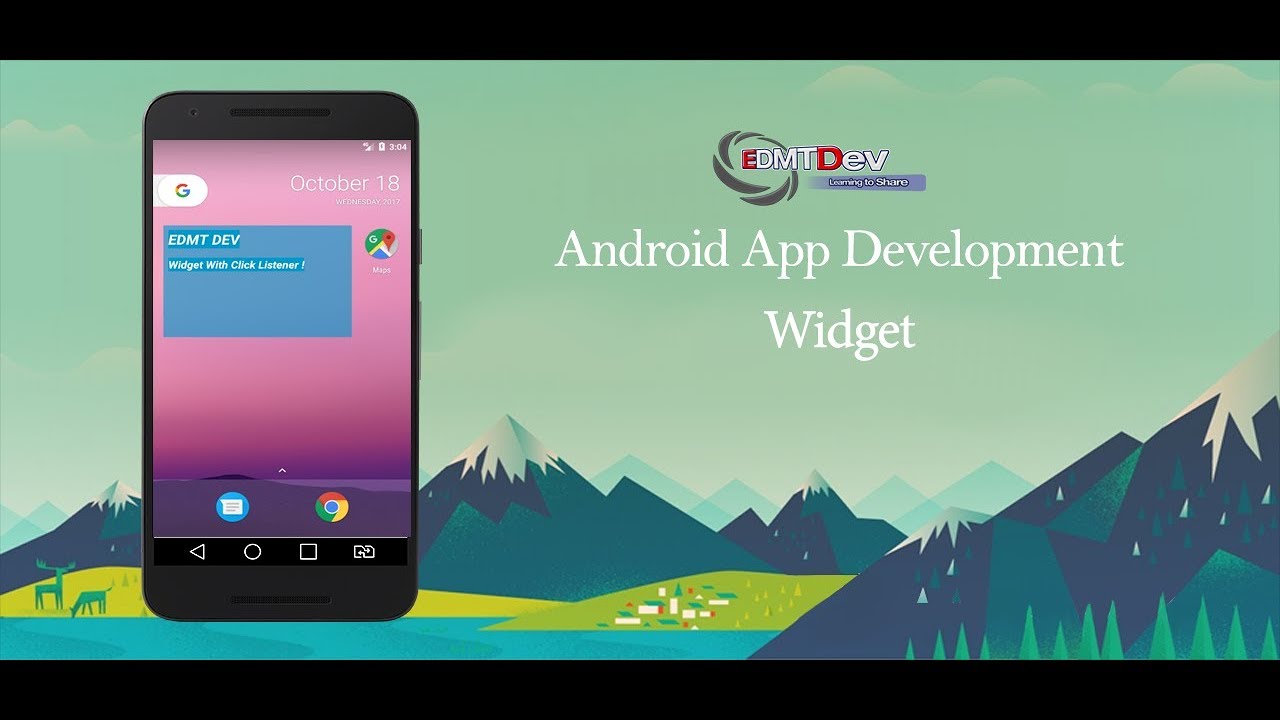
Are you ready to dive into the exciting world of app development? Look no further than Android Studio, the official integrated development environment (IDE) for Android app development. With its user-friendly interface and powerful features, Android Studio is the go-to tool for creating innovative and functional apps.
In this article, we will take you through a step-by-step journey of making an app in Android Studio. Whether you are a seasoned developer or just starting out, this comprehensive guide will provide you with the necessary knowledge and insight to bring your app ideas to life. So, let's get started!
Setting Up Your Development Environment
Before you can start creating your app, you need to set up your development environment. This involves installing Android Studio and configuring it to work with your computer. Let's break down the steps:
Step 1: Download and Install Android Studio
The first step is to download Android Studio from the official website. Once downloaded, run the installer and follow the on-screen instructions to install the IDE on your computer. Make sure to choose the appropriate version for your operating system.
Step 2: Configure Android Studio
After installing Android Studio, you need to configure it to work with your computer and Android devices. Here are the key configurations:
Setting up the Android SDK
The Android Software Development Kit (SDK) is a collection of libraries, tools, and resources that are required to develop Android apps. Android Studio usually prompts you to install the necessary SDK components when you first launch it. Make sure to follow the prompts and install the required components.
Setting up Virtual Devices
If you don't have a physical Android device, you can create virtual devices within Android Studio to test your apps. These virtual devices emulate different Android devices, allowing you to see how your app will look and function on various screen sizes and resolutions. To set up virtual devices, follow these steps:
- Open the AVD Manager by clicking on the AVD Manager icon in the toolbar or selecting "AVD Manager" from the "Tools" menu.
- Click on "Create Virtual Device" and follow the prompts to select a device definition, choose a system image, and configure the virtual device settings.
- Once created, you can launch and test your app on the virtual device.
Understanding the Basics of Android App Structure
Before diving into coding, it's essential to familiarize yourself with the basic structure of an Android app. Understanding how different components interact with each other will help you build a solid foundation for your app. Let's explore the key components:
Activities: The Building Blocks of an App
An activity represents a single screen with a user interface. It acts as a container for the UI elements and handles the user interactions. When an app is launched, it typically starts with a main activity, from which other activities may be launched. Each activity has a lifecycle, which defines how it behaves and responds to various events.
Layouts: Designing the User Interface
Layouts define the structure and appearance of the user interface. They are XML files that contain a hierarchy of UI elements, such as buttons, text fields, and images. Android provides a wide range of pre-defined layouts, such as LinearLayout and RelativeLayout, which you can use as building blocks for your app's UI design. You can also create custom layouts to suit your specific requirements.
Resources: Managing App Assets
Resources are external files, such as images, strings, and colors, that are used by your app. By separating resources from your code, you can easily manage and update them without modifying the app's source code. Android Studio provides a dedicated "res" directory where you can organize your app's resources into different subdirectories, such as "drawable" for images and "values" for strings and styles.
Manifest: Declaring App Information
The AndroidManifest.xml file is a crucial component of every Android app. It contains essential information about your app, such as its package name, permissions, and the entry point activity. The manifest file acts as a blueprint for the Android system to understand and interact with your app.
Creating Your First App: Hello World!
Now that you have set up your development environment and understand the basics of Android app structure, it's time to create your first app. In this section, we will guide you through the process of creating a simple "Hello World!" app. Let's get started:
Step 1: Create a New Project
Open Android Studio and click on "Start a new Android Studio project" or select "File" > "New" > "New Project." You will then be prompted to enter details for your new project, such as the app name, package name, and project location. Fill in the required information and click on "Next."
Step 2: Choose a Target Android Device
Next, you need to select the minimum SDK version and a target Android device for your app. The minimum SDK version determines the oldest Android version your app will support, while the target device specifies the device on which the app will primarily be developed and tested. Choose the appropriate options for your app and click on "Next."
Step 3: Select an Activity Template
Android Studio provides several activity templates to kick-start your app development. For this "Hello World!" app, select the "Empty Activity" template and click on "Next." You can customize the activity name and layout file name if desired.
Step 4: Customize Your App's Layout
In the layout XML file, you can design and define the UI elements for your app. By default, the "activity_main.xml" file is opened, which represents the main screen of your app. You can drag and drop UI elements from the palette on the left or directly edit the XML code to create your desired UI layout.
Step 5: Add Code to Display "Hello World!"
Now it's time to add code to display the "Hello World!" message on the screen. Open the MainActivity.java file and find the "onCreate" method. Inside this method, add the following line of code:
TextView textView = findViewById(R.id.textView);textView.setText("Hello World!");This code retrieves the TextView element from the layout and sets its text to "Hello World!".
Step 6: Run Your App
Before running your app, make sure you have a device connected or a virtual device set up. Click on the "Run" button in the toolbar or select "Run" > "Run 'app'" from the menu. Android Studio will build your app and deploy it to the selected device. You should now see the "Hello World!" message displayed on the screen.
Designing the User Interface
An attractive and user-friendly interface is crucial for the success of any app. In this section, we will explore various tools and techniques available in Android Studio to design and customize your app's user interface, ensuring an engaging and intuitive user experience. Let's dive in:
Choosing the Right Layout
When designing your app's user interface, it's important to choose the appropriate layout that best suits your design requirements. Android Studio provides a variety of layouts, each with its own characteristics and usage scenarios. Let's explore some of the commonly used layouts:
LinearLayout
LinearLayout arranges its child views either horizontally or vertically in a linear fashion. It allows you to specify how the child views are distributed and aligned within the layout. LinearLayout is a versatile layout that can be used to create simple or complex UI designs.
RelativeLayout
RelativeLayout allows you to position its child views relative to each other or to the parent layout. It offers powerful positioning capabilities and is useful when you need to create complex UI designs that require precise control over the placement of elements.
ConstraintLayout
ConstraintLayout is a flexible layout that allows you to create responsive UI designs that adapt to different screen sizes and orientations. It uses constraints to define the relationships between views, enabling you to create dynamic and adaptive layouts.
Working with Views
Views are the building blocks of your app's user interface. Android provides a wide range of pre-defined views, such as TextView, ImageView, Button, and EditText, that you can use to create your app's UI elements. Let's explore some common views and their usage:
TextView
TextView is used to display text on the screen. It can be customized with different font styles, sizes, colors, and alignment options. TextView is versatile and can be used for displaying static text or updating it dynamically.
ImageView
ImageView is used to display images in your app. You can load images from various sources, such as local resources, URLs, or even dynamically generated content. ImageView provides various scaling and cropping options to ensure images are displayed correctly.
Button
Button is used to capture user input throughclicking. It is a fundamental UI element that triggers actions or performs specific tasks when pressed. You can customize the appearance of a button by changing its background, text color, and size to match your app's design.
EditText
EditText allows users to enter and edit text. It is commonly used for input fields where users can provide information, such as their name, email address, or password. You can customize the appearance and behavior of an EditText, including input type validation and hint text.
Applying Styles and Themes
Styles and themes play a crucial role in defining the overall look and feel of your app. Android Studio provides a robust styling system that allows you to create and apply custom styles to your app's UI elements. Let's explore how you can use styles and themes:
Defining Styles
To define a style, you need to create a new XML file in your app's "res/values" directory. In this file, you can specify various attributes, such as text color, background color, font style, and more. Once defined, you can apply the style to individual views or entire layouts within your app.
Applying Themes
A theme is a collection of styles that are applied to your entire app. Android provides a set of built-in themes, such as "Theme.Material" and "Theme.AppCompat," which you can use as a starting point. You can also create custom themes by extending existing themes or defining new attributes.
Creating Responsive Layouts
With the wide variety of Android devices available in different screen sizes and resolutions, it's important to create responsive layouts that adapt to various screen sizes and orientations. Android Studio provides tools and techniques to help you create responsive designs:
ConstraintLayout Guidelines
Constraints are used to define the position and size of views within a ConstraintLayout. You can use guidelines, both vertical and horizontal, to specify the alignment and spacing of views. Guidelines are particularly useful when designing layouts that need to adapt to different screen sizes.
Dimension Units
When defining sizes and margins for views, it's important to use appropriate dimension units to ensure consistency across different devices. Android Studio supports various dimension units, such as "dp" (density-independent pixels), "sp" (scaled pixels), and "px" (pixels). Using density-independent units ensures that your app's UI elements are displayed consistently across devices with different screen densities.
Working with Colors and Drawables
Colors and drawables are essential components of your app's visual design. Android Studio provides tools to help you manage and customize colors and drawables:
Color Resources
By defining colors as resources, you can easily manage and update them across your app. Android Studio provides a "colors.xml" file in the "res/values" directory where you can define color resources. You can reference these colors in your layouts and styles, ensuring consistency throughout your app.
Drawable Resources
Drawables are used to define graphics, such as icons, images, and backgrounds. Android Studio provides a dedicated "drawable" directory where you can store your drawable resources. You can create drawables using various tools, such as the built-in Vector Asset Studio or by importing external image files.
Working with Activities and Fragments
In Android app development, activities and fragments are the building blocks of your app's user interface and functionality. Understanding how activities and fragments work together will help you create interactive and dynamic app experiences. Let's explore these components:
Activities: Managing App Screens
An activity represents a single screen in your app. It acts as a container for UI elements and handles user interactions. Activities have a lifecycle consisting of various states, such as onCreate, onStart, onResume, onPause, onStop, and onDestroy. Understanding the activity lifecycle is crucial for managing the state and behavior of your app.
Fragments: Reusable UI Components
Fragments are UI components that can be combined within an activity to create a flexible and modular app design. Fragments have their own lifecycle and can be dynamically added or removed from an activity at runtime. They allow you to create reusable UI components that can be shared across different activities or used within a single activity.
Creating Activities and Fragments
To create an activity or fragment, you need to create a new Java class that extends the appropriate class, such as AppCompatActivity for activities or Fragment for fragments. Within these classes, you can define the UI elements, handle user interactions, and implement the necessary logic for your app's functionality.
Managing Navigation between Activities and Fragments
Navigation between activities and fragments is a crucial aspect of app development. Android Studio provides various techniques to manage navigation:
Intent-Based Navigation
Intents are used to communicate between different components of an app, such as activities and services. By creating explicit intents, you can navigate from one activity to another by specifying the target activity's class. You can also pass data between activities using intent extras.
Fragment Transactions
Fragment transactions are used to add, replace, or remove fragments within an activity. By using the FragmentManager, you can dynamically add or replace fragments based on user interactions or app logic. Fragment transactions allow you to create flexible and dynamic UI designs.
Navigation Components
The Navigation Component is a library provided by Android Jetpack that simplifies the implementation of navigation within your app. It allows you to define the navigation graph, which represents the different screens and the connections between them. The Navigation Component handles the navigation logic and provides built-in features, such as animations and deep linking.
Handling User Input and Events
Interactivity is key to keeping users engaged with your app. In this section, we will guide you on capturing user input, handling touch events, and responding to various user actions, enabling you to create interactive and responsive features within your app. Let's explore:
Handling User Input
User input can come in various forms, such as text input, button clicks, or selection from a list. Android Studio provides different UI elements and event listeners to capture and respond to user input:
EditText and TextWatcher
EditText is commonly used for capturing text input from the user. By adding a TextWatcher to an EditText, you can listen for changes in the input and perform actions, such as validation or updating other UI elements, in real-time.
Button and OnClickListener
Buttons are used to capture clicks from the user. By adding an OnClickListener to a button, you can listen for button clicks and perform actions, such as navigating to another screen or submitting a form, when the button is clicked.
Checkboxes, Radio Buttons, and Switches
These UI elements are used to capture user selections from a list of options. By adding appropriate listeners, you can capture the selected option and perform actions based on the user's choice.
Handling Touch Events
Touch events are a fundamental aspect of mobile app development. Android Studio provides various event listeners and methods to handle touch events:
View.OnTouchListener
By implementing the View.OnTouchListener interface, you can listen for touch events, such as finger presses, releases, and movements, on a specific view. This allows you to perform custom actions based on the touch gestures detected.
GestureDetector
The GestureDetector class provides a higher-level abstraction for handling common gestures, such as swipes, pinch-to-zoom, and long presses. By implementing the GestureDetector.OnGestureListener interface, you can detect and respond to these gestures within your app.
Responding to System Events
Android provides various system events that you can listen to and respond accordingly. These events include device rotation, connectivity changes, battery level, and more. By registering appropriate listeners or receivers, you can respond to these events and adapt your app's behavior accordingly.
Implementing Data Persistence
Most apps require the ability to store and retrieve data. In this section, we will explore different methods of data persistence in Android, such as using databases, shared preferences, and file storage. You will learn how to effectively manage and manipulate data within your app. Let's dive in:
Using SQLite Databases
SQLite is a lightweight and efficient relational database that is built into Android. It provides a structured way to store and retrieve data in your app. Here's how you can use SQLite databases:
Creating a Database Helper
To work with SQLite databases, you need to create a class that extends SQLiteOpenHelper. This class helps you manage the creation, upgrade, and access of the database. It provides methods to create tables, insert data, query data, and more.
Defining Database Contracts
A database contract is a class that defines constants, such as table names, column names, and SQL queries, that are used throughout your app to interact with the database. By defining a contract, you ensure consistency and avoid errors when working with the database.
Performing Database Operations
Once you have set up the database helperand defined the contract, you can perform various database operations, such as inserting data, querying data, updating data, and deleting data. These operations allow you to effectively manage and manipulate data within your app.
Using Shared Preferences
Shared preferences are a simple and lightweight way to store key-value pairs in Android. They are ideal for storing small amounts of data, such as user preferences or app settings. Here's how you can use shared preferences:
Accessing Shared Preferences
To access shared preferences, you can use the SharedPreferences class, which provides methods to read and write data. You can obtain an instance of SharedPreferences by calling the getSharedPreferences() method, passing in a unique name for your shared preferences file and the mode, which determines the accessibility of the shared preferences.
Storing and Retrieving Data
Once you have the SharedPreferences instance, you can use the put methods to store data by providing a key-value pair. To retrieve data, you can use the get methods, passing in the key to retrieve the corresponding value. You can also specify default values to be returned if the key does not exist.
Using File Storage
File storage allows you to store and retrieve data by writing and reading files on the device's internal or external storage. File storage is suitable for storing larger amounts of data or files, such as images or documents. Here's how you can use file storage:
Accessing File Storage
To access file storage, you need to obtain a reference to the appropriate directory, such as the internal storage directory or the external storage directory. Android provides methods, such as getFilesDir() and getExternalFilesDir(), to get the paths to these directories.
Writing and Reading Files
Once you have the file storage directory, you can create and write files using the FileOutputStream class. You can specify the file name, the file mode, and the data to be written. To read files, you can use the FileInputStream class, which allows you to open and read files from the specified path.
Integrating APIs and Services
APIs and services provide access to a wide range of functionality beyond the capabilities of your app. In this section, we will guide you on integrating external APIs and services into your app, enabling you to leverage powerful features and enhance the functionality of your app. Let's explore:
Working with RESTful APIs
RESTful APIs allow you to interact with web services and retrieve data in a structured manner. To work with RESTful APIs, you need to make HTTP requests and handle the responses. Here's how you can integrate RESTful APIs into your app:
Making HTTP Requests
To make HTTP requests, you can use libraries such as OkHttp or Retrofit. These libraries provide convenient methods for creating and sending requests, handling headers and parameters, and processing the responses. You can make GET requests to retrieve data, POST requests to send data, and more.
Parsing JSON Responses
Most RESTful APIs return data in JSON format. To parse JSON responses, you can use libraries such as Gson or Jackson. These libraries allow you to convert JSON strings into Java objects, making it easier to work with the data retrieved from the API.
Implementing Firebase Services
Firebase is a mobile development platform that provides various services, such as authentication, real-time database, cloud storage, and more. Here's how you can integrate Firebase services into your app:
Adding Firebase to Your Project
To use Firebase services, you need to add the necessary dependencies to your app's build.gradle file. You also need to create a Firebase project and obtain the configuration file, which contains the necessary credentials and settings for your app.
Authenticating Users with Firebase Authentication
Firebase Authentication provides a secure and easy-to-use system for authenticating users in your app. You can use Firebase Authentication to implement various authentication methods, such as email/password, Google Sign-In, Facebook Login, and more.
Using Firebase Realtime Database
Firebase Realtime Database is a cloud-hosted NoSQL database that allows you to store and sync data in real-time. You can use Firebase Realtime Database to store and retrieve structured data, such as user profiles, chat messages, and app settings. It provides powerful features, such as real-time synchronization and offline capabilities.
Integrating Device Functionality
Android devices come with various built-in functionalities, such as camera, location services, and sensors. Integrating device functionality into your app can add rich and interactive features. Let's explore some common device functionalities:
Working with the Camera
Using the camera functionality in your app allows users to capture photos or record videos. Android provides the Camera and Camera2 APIs to interact with the device's camera hardware. You can capture images or videos, apply filters or effects, and customize the camera interface to match your app's design.
Accessing Location Services
Location services allow you to access the device's GPS or network-based location information. By integrating location services into your app, you can provide location-aware features, such as finding nearby places, tracking user movements, or providing directions. Android provides the LocationManager and Google Play Location APIs to work with location services.
Using Sensors
Android devices come with a variety of sensors, such as accelerometer, gyroscope, and proximity sensor. By accessing these sensors, you can create apps that respond to device movements, orientation changes, or proximity to other objects. Android provides sensor APIs that allow you to access and utilize sensor data within your app.
Testing and Debugging Your App
No app is complete without thorough testing and debugging. In this section, we will discuss various testing techniques and tools available in Android Studio, ensuring that your app is free from bugs and performs flawlessly across different devices. Let's explore:
Unit Testing with JUnit
Unit testing involves testing individual units of code, such as methods or classes, in isolation. Android Studio provides support for unit testing using the JUnit framework. By writing unit tests, you can verify the correctness of your code and catch bugs early in the development process.
Instrumented Testing with Espresso
Instrumented testing involves testing the functionality of your app in a real or virtual device. Android Studio provides the Espresso testing framework, which allows you to write UI tests that simulate user interactions and verify the behavior of your app. With Espresso, you can automate UI testing and ensure that your app functions correctly.
Debugging Your App
Debugging is an essential part of the development process. Android Studio provides powerful debugging tools that allow you to identify and fix issues in your app. You can set breakpoints, inspect variables, step through code, and monitor the app's behavior in real-time. Debugging helps you understand how your app is functioning and resolve any unexpected behavior or crashes.
Testing on Different Devices and Configurations
Android devices come in various sizes, resolutions, and hardware configurations. It's important to test your app on different devices to ensure compatibility and consistent performance. Android Studio provides an emulator that allows you to simulate different devices and configurations. You can also test your app on physical devices to get real-world feedback and ensure optimal performance.
Publishing Your App to the Play Store
Congratulations! You've created an amazing app. Now, it's time to share it with the world. In this final section, we will guide you through the process of preparing your app for publication, creating a developer account, and publishing your app to the Google Play Store. Let's get started:
Preparing Your App for Publication
Before publishing your app, it's important to ensure that it meets the quality standards and guidelines set by Google Play Store. Here are some key steps to prepare your app:
Testing Your App
Thoroughly test your app on different devices and configurations to identify and fix any bugs or issues. Make sure your app performs well, is stable, and provides a great user experience.
Optimizing Your App's Performance
Optimize your app's performance by minimizing resource usage, reducing loading times, and optimizing memory usage. Make sure your app is responsive, doesn't freeze or crash, and provides a smooth user experience.
Localizing Your App
If you plan to target users from different regions, consider localizing your app by providing translations for different languages. This will help you reach a wider audience and improve user engagement.
Creating a Developer Account
To publish your app on the Google Play Store, you need to create a developer account. Here's how you can create a developer account:
Sign Up for a Google Play Developer Account
Go to the Google Play Console website and sign up for a developer account. You will need to provide some personal information and pay a one-time registration fee. Once your account is created, you will have access to the developer console, where you can manage and publish your apps.
Agree to the Developer Distribution Agreement
Before you can publish your app, you need to agree to the Developer Distribution Agreement. This agreement outlines the terms and conditions for distributing your app on the Google Play Store. Make sure to carefully read and understand the agreement before proceeding.
Preparing Your App for Release
Before you can publish your app, you need to prepare it for release. Here are the key steps:
Generate a Signed APK
To distribute your app on the Play Store, you need to generate a signed APK (Android Package). A signed APK is a release version of your app that is digitally signed with a certificate. This certificate ensures the authenticity and integrity of your app. Android Studio provides a built-in tool to generate a signed APK. You will need to create a keystore file and provide the necessary information during the signing process.
Optimize Your App's Size
Optimize your app's size by reducing unnecessary resources, compressing images, and removing unused libraries. This will help reduce the download size of your app and improve the user experience, especially for users with limited storage or slow internet connections.
Create App Store Assets
To publish your app on the Play Store, you need to create app store assets, such as app icons, screenshots, and promotional graphics. These assets help users understand and visualize your app. Follow the Play Store guidelines for creating app store assets to ensure your app listing looks professional and appealing.
Publishing Your App
Once you have prepared your app for release, it's time to publish it on the Google Play Store. Here's how you can publish your app:
Create a New App Listing
In the Google Play Console, create a new app listing for your app. Provide all the necessary information, such as the app name, description, category, and screenshots. Make sure to accurately describe your app's features and functionality to help users understand what your app offers.
Upload your app bundle or APK file to the Play Console. If you have created a signed app bundle, you can upload it directly. If you have generated a signed APK, you will need to create a new release and upload the APK file. Provide the necessary release notes and select the appropriate rollout options, such as staged rollout or immediate release.
Review and Publish Your App
Once you have uploaded your app, it will undergo a review process by the Google Play team. The review process ensures that your app complies with the Play Store policies and guidelines. Once your app is approved, you can publish it to the Play Store and make it available to users worldwide.
Promoting and Updating Your App
Publishing your app is just the beginning. To attract users and keep them engaged, you need to promote and update your app regularly. Here are some key strategies:
App Store Optimization (ASO)
Optimize your app's visibility and discoverability on the Play Store through ASO. This involves using relevant keywords, writing compelling descriptions, and optimizing your app's screenshots and videos. ASO helps your app rank higher in search results and attracts more organic downloads.
Marketing and Advertising
Implement marketing and advertising strategies to promote your app. This can include running social media campaigns, creating a website or landing page for your app, collaborating with influencers, or leveraging paid advertising platforms. Effective marketing can help increase awareness and drive more downloads of your app.
Monitoring and Analyzing User Feedback
Listen to user feedback and reviews to understand how users are interacting with your app. Monitor app ratings and reviews regularly and respond to user feedback promptly. Analyze user behavior using analytics tools, such as Google Analytics or Firebase Analytics, to identify areas for improvement and make data-driven decisions.
Regular Updates and Bug Fixes
Keep your app up to date by releasing regular updates and bug fixes. Listen to user feedback and address any reported issues promptly. Regular updates not only improve the functionality and performance of your app but also show users that you are committed to providing a great user experience.
In Conclusion
Congratulations on completing this comprehensive guide to creating an app in Android Studio! By following the step-by-step process, you have gained the necessary knowledge and skills to bring your app ideas to life. Remember to keep practicing, exploring new features, and staying updated with the latest trends in the Android app development ecosystem. The possibilities are endless, and your creativity is the only limit. Happy coding!
Post a Comment for "Creating an App in Android Studio: A Comprehensive Guide for Beginners"