The Ultimate Guide to Kotlin Android App Development
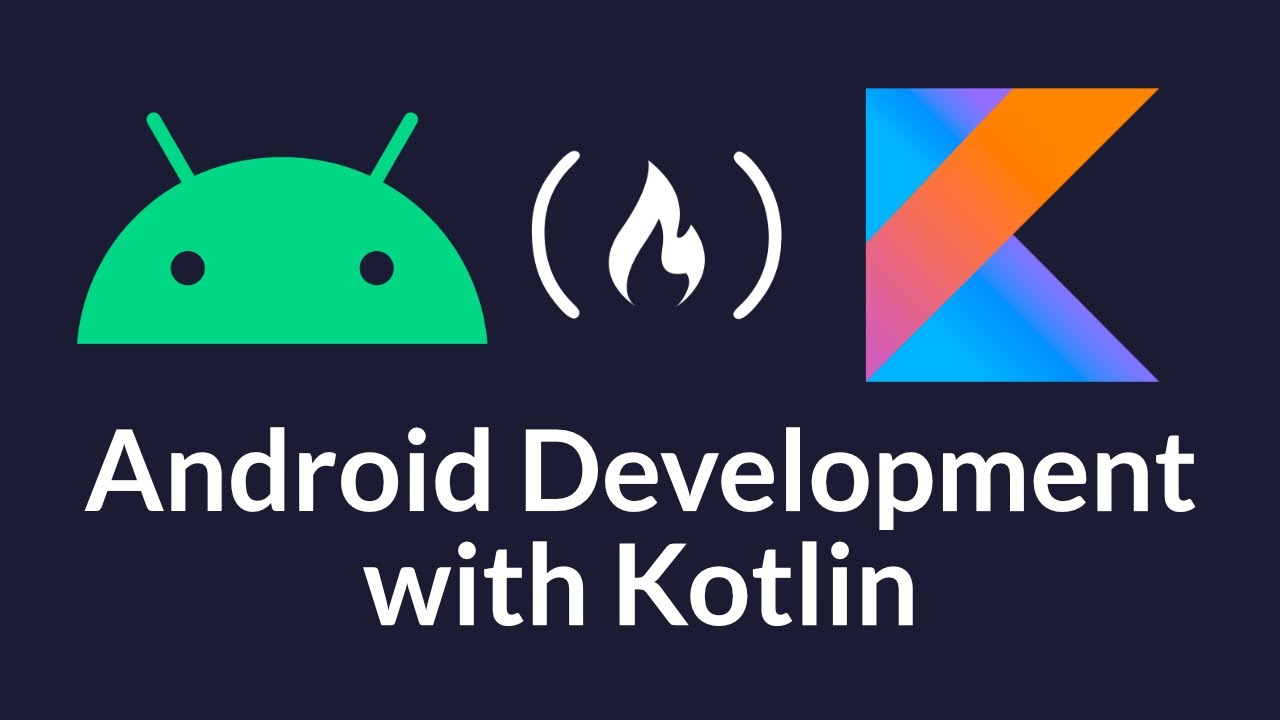
Are you looking to dive into the world of Android app development? Look no further than Kotlin! Kotlin has rapidly gained popularity among developers due to its simplicity, ease of use, and seamless integration with existing Java code. In this comprehensive guide, we will walk you through the ins and outs of Kotlin Android app development, covering everything from the basics to advanced techniques.
In this article, we will cover various topics including setting up your development environment, understanding the basics of Kotlin syntax, exploring the powerful features of Kotlin, and building a real-world Android app from scratch. Whether you are a beginner or an experienced developer, this guide will provide you with valuable insights and practical knowledge to kickstart your Kotlin Android app development journey.
Setting up Your Development Environment
Before diving into Kotlin Android app development, it is essential to set up your development environment properly. Follow the steps below to ensure a smooth and efficient development process:
Step 1: Installing Android Studio
The first step is to download and install Android Studio, the official integrated development environment (IDE) for Android app development. Visit the official Android Studio website and download the latest stable version compatible with your operating system. Once downloaded, run the installer and follow the on-screen instructions to complete the installation.
Step 2: Setting up the Kotlin Plugin
Android Studio comes with built-in support for Kotlin. However, if you don't have the Kotlin plugin installed, you need to add it to your Android Studio installation. Open Android Studio and go to File > Settings (or Preferences on macOS). In the settings window, navigate to Plugins and click on "Marketplace." Search for "Kotlin" and click on the "Kotlin" plugin by JetBrains. Click on the "Install" button and follow the instructions to complete the installation.
Step 3: Configuring Your Project
After installing the Kotlin plugin, you are ready to create a new Kotlin Android project or convert an existing Java project to Kotlin. In Android Studio, go to File > New > New Project to create a new project. Choose the "Empty Activity" template and click "Next." Enter the project details, such as the name, package name, and location. Select the language as "Kotlin," and click "Finish" to create the project.
Alternatively, if you already have a Java project and want to convert it to Kotlin, right-click on the Java file in the project structure and select "Convert Java File to Kotlin File." Android Studio will automatically convert the file to Kotlin, and you can continue converting the rest of the project files one by one.
With your development environment properly set up, you are now ready to start exploring the world of Kotlin Android app development!
Getting Started with Kotlin Syntax
Before diving into Android app development with Kotlin, it is crucial to have a solid understanding of the language's syntax. In this section, we will introduce you to Kotlin's basic syntax, variables, data types, control flow statements, and more.
Kotlin's Basic Syntax
Kotlin has a concise and expressive syntax that makes it an enjoyable language to work with. Let's start with the basic syntax elements:
1. Functions: In Kotlin, functions are declared using the "fun" keyword. Here's an example:
fun greet(name: String) {println("Hello, $name!")}2. Variables: Kotlin provides two types of variables: "val" (immutable) and "var" (mutable). Here's how you declare variables:
val pi = 3.14var radius = 53. Comments: Kotlin supports both single-line and multi-line comments. Use "//" for single-line comments and "/* */" for multi-line comments.
4. String Interpolation: Kotlin allows you to embed expressions within strings using the "$" symbol. For example:
val name = "John"val age = 30val message = "My name is $name and I'm $age years old."Variables and Data Types
In Kotlin, variables can hold values of various data types, including:
1. Numbers: Kotlin provides a range of number types, such as "Int," "Long," "Float," and "Double." The type inference system automatically determines the appropriate data type based on the assigned value.
2. Booleans: Kotlin has a Boolean data type, which can hold either "true" or "false" values.
3. Strings: Strings in Kotlin are represented using the "String" class. You can concatenate strings using the "+" operator or use string interpolation as mentioned earlier.
Control Flow Statements
Kotlin supports various control flow statements that allow you to control the flow of execution in your code. Some commonly used control flow statements include:
1. If-else: The "if-else" statement allows you to execute different blocks of code based on a condition. Here's an example:
val age = 18if (age >= 18) {println("You are eligible to vote.")} else {println("You are not eligible to vote.")}2. When: The "when" statement is similar to a switch statement in other languages. It allows you to match a value against multiple cases and execute the corresponding block of code. Here's an example:
val dayOfWeek = 3when (dayOfWeek) {1 -> println("Monday")2 -> println("Tuesday")3 -> println("Wednesday")// ...}Exploring Kotlin's Powerful Features
Kotlin offers a plethora of powerful features that can enhance your Android app development process. Let's explore some of these features in detail:
Null Safety
One of the most significant advantages of Kotlin over Java is its built-in null safety. In Java, null references can lead to NullPointerExceptions, which are often difficult to debug. Kotlin's type system helps eliminate null references and provides a safer programming environment.
Kotlin achieves null safety through two types: nullable and non-nullable types. By default, variables in Kotlin are non-nullable, meaning they cannot hold null values. If you want a variable to be nullable, you need to explicitly declare it as nullable using the "?" symbol. Here's an example:
val name: String = "John" // Non-nullableval age: Int? = null // NullableWhen working with nullable types, Kotlin provides convenient null-safe operators, such as the safe call operator "?." and the Elvis operator "?:". These operators help handle null values and prevent null pointer exceptions. For example:
val length = name?.length // Safe call operatorval age = nullableAge ?: 0 // Elvis operatorExtension Functions
Extension functions allow you to add new functionality to existing classes without modifying their source code. This feature is handy when working with third-party libraries or adding utility methods to existing classes.
To create an extension function, define a function outside of any class and prefix the class name you want to extend with the "receiver type" keyword. Here's an example:
fun String.capitalizeFirstLetter(): String {return this.substring(0, 1).toUpperCase() + this.substring(1)}In the example above, we define an extension function called "capitalizeFirstLetter()" for the "String" class. This function capitalizes the first letter of a string. We can then use this function on any string object, just like any other member function:
val name = "john"val capitalized = name.capitalizeFirstLetter()Lambdas
Lambdas are anonymous functions that can be passed as arguments or stored in variables. They allow you to write more concise and expressive code, especially when working with collections, callbacks, or functional programming concepts.
In Kotlin, lambdas are defined using curly braces "{ }" and the "->" symbol to separate the parameters from the function body. Here's an example:
val numbers = listOf(1, 2, 3, 4, 5)val squaredNumbers = numbers.map { it * it }In the example above, we use the "map" function on the "numbers" list to square each element. The lambda expression "{ it * it }" gets applied to each element, resulting in a new list of squared numbers.
Building a Simple Android App with Kotlin
Now that you have a grasp of Kotlin's syntax and powerful features, let's dive into building a simple Android app using Kotlin. In this section, we will guide you through the process of designing the user interface, handling user interactions, and implementing functionality using Kotlin.
Designing the User Interface
Designing the user interface (UI) is an essential part of Android app development. With Kotlin, you can create stunning and interactive UIs using XML layout files and Kotlin code. Here's a step-by-step guide to designing the UI for your Kotlin Android app:
Step 1: Create a new XML layout file
In Android Studio, navigate to the "res" directory, right-click on the "layout" folder, and select "New > Layout resource file." Enter a name for your layout file and click "OK." This will create a new XML file where you can define your UI components.
Step 2: Add UI components
Open the XML layout file and start adding UI components using XML tags. Android provides a wide range of UI components, such as TextView, Button, EditText, ImageView, and more. Specify attributes like size, position, text, and appearance for each component.
Step 3: Define the layout structure
Arrange the UI components in a layout structure that suits your app's design. Android offers various layout types, including LinearLayout, RelativeLayout, ConstraintLayout, and more. Use these layouts to position and align the UI components.
Step 4: Preview the UI
To preview the UI layout, open the XML file and click on the "Design" tab at the bottom. Android Studio will render a visual representation of your UI, allowing you to see how it will appear on different screen sizes and orientations.
Handling User Interactions
Building interactive apps involves handling user interactions such as button clicks, text input, and gestures. In Kotlin, you can handle these interactions using event listeners and callback functions. Here's how you can handle a button click event:
// In your activity or fragmentval button = findViewByIdIn the example above, we retrieve the reference to the button using its ID and attach a click listener to it. When the button is clicked, the listener executes the code inside the lambda expression, displaying a toast message.
Implementing Functionality
With Kotlin, implementing functionality in your Android app is straightforward. You can use Kotlin's concise syntax and powerful features to write clean and efficient code. Let's consider an example where we want to fetch data from an API and display it in a RecyclerView:
Step 1: Create a data model
Define a data class to represent the data you will receive from the API. For example:
data class Post(val id: Int, val title: String, val body: String)Step 2: Fetch data from the API
Use Kotlin's coroutines and Retrofit library to fetch data from the API. Here's an example:
val retrofit = Retrofit.Builder().baseUrl("https://api.example.com/").addConverterFactory(GsonConverterFactory.create()).build()val apiService = retrofit.create(ApiService::class.java)val response = apiService.getPosts()val posts = response.body()
// Assume ApiService is defined with the necessary endpoints
Step 3: Display data in a RecyclerView
Create a RecyclerView in your layout file and define a custom adapter to populate it with the fetched data. Here's an example:
class PostAdapter(private val posts: List) : RecyclerView.Adapter() {override fun onCreateViewHolder(parent: ViewGroup, viewType: Int): ViewHolder {val view = LayoutInflater.from(parent.context).inflate(R.layout.item_post, parent, false)return ViewHolder(view)}
override fun onBindViewHolder(holder: ViewHolder, position: Int) {val post = posts[position]holder.bind(post)}
override fun getItemCount(): Int {return posts.size}
inner class ViewHolder(itemView: View) : RecyclerView.ViewHolder(itemView) {
fun bind(post: Post) {itemView.findViewById(R.id.titleTextView).text = post.titleitemView.findViewById(R.id.bodyTextView).text = post.body}}}
In the example above, we define a custom adapter for the RecyclerView, which binds the data to the corresponding views in the item layout.
Working with APIs and Network Requests
In today's interconnected world, many Android apps rely on APIs to fetch data from external sources. Kotlin provides excellent support for making network requests and parsing JSON responses. Here's how you can work with APIs in Kotlin:
Step 1: Add necessary dependencies
To work with APIs, you need to include the necessary dependencies in your app's build.gradle file. For example, you can use Retrofit for making HTTP requests and Gson for parsing JSON responses:
dependencies {// ...implementation 'com.squareup.retrofit2:retrofit:2.9.0'implementation 'com.squareup.retrofit2:converter-gson:2.9.0'}Step 2: Define the API interface
Create an interface that defines the API endpoints you want to consume. Use annotations to specify the request type, URL, and any query parameters or headers. Here's an example:
interface ApiService {@GET("posts")suspend fun getPosts(): Response>}
In the example above, we define an interface with a single endpoint to fetch a list of posts.
Step 3: Make the API request
Use Kotlin's coroutines and Retrofit's generated API service to make the API request. Here's an example:
val retrofit = Retrofit.Builder().baseUrl("https://api.example.com/").addConverterFactory(GsonConverterFactory.create()).build()val apiService = retrofit.create(ApiService::class.java)val response = apiService.getPosts()val posts = response.body()
In the example above, we create a Retrofit instance and use it to create an instance of the ApiService interface. We then call the "getPosts" method, which returns a response containing the list of posts. Finally, we extract the list from the response using the "body()" method.
Storing Data with Room Database
Most Android apps require some form of data storage. Kotlin provides seamless integration with Room, an SQLite object mapping library provided by Android, to store and retrieve data in your app. Here's how you can work with Room in Kotlin:
Step 1: Add necessary dependencies
To use Room in your app, include the necessary dependencies in your app's build.gradle file:
dependencies {// ...implementation 'androidx.room:room-runtime:2.3.0'kapt 'androidx.room:room-compiler:2.3.0'}Step 2: Define the data model
Create a data class that represents the entities you want to store in the database. Annotate the class with the "@Entity" annotation to indicate that it corresponds to a database table. Here's an example:
@Entity(tableName = "users")data class User(@PrimaryKey val id: Long,val name: String,val age: Int)In the example above, we define a User entity with an ID, name, and age.
Step 3: Define the DAO (Data Access Object)
Create an interface that defines the database operations using Room's annotations. Annotate the interface with "@Dao" and define methods for inserting, updating, deleting, and querying the entities. Here's an example:
@Daointerface UserDao {@Insertsuspend fun insert(user: User)
@Updatesuspend fun update(user: User)
@Deletesuspend fun delete(user: User)
@Query("SELECT * FROM users")suspend fun getUsers(): List}
In the example above, we define methods for inserting, updating, deleting, and querying User entities.
Step 4: Create the Room database
Create an abstract class that extends Room's "RoomDatabase" class. Annotate the class with "@Database" and define the entities and DAOs associated with the database. Here's an example:
@Database(entities = [User::class], version = 1)abstract class AppDatabase : RoomDatabase() {abstract fun userDao(): UserDao
companion object {private var instance: AppDatabase? = null
fun getInstance(context: Context): AppDatabase {if (instance == null) {instance = Room.databaseBuilder(context.applicationContext,AppDatabase::class.java,"app_database").build()}return instance as AppDatabase}}}
In the example above, we define an AppDatabase class with a single UserDao and implementthe Singleton pattern to ensure that only one instance of the database is created.
Step 5: Use the Room database
To use the Room database, obtain an instance of the AppDatabase class and use it to access the DAOs. Here's an example:
val userDao = AppDatabase.getInstance(context).userDao()// Insert a userval user = User(1, "John Doe", 25)userDao.insert(user)
// Retrieve all usersval users = userDao.getUsers()
In the example above, we obtain an instance of the UserDao and use it to insert a user into the database and retrieve all users.
Handling Background Tasks with Kotlin Coroutines
Efficiently handling background tasks is crucial for a smooth user experience in your Android app. Kotlin coroutines provide a concise and efficient way to perform asynchronous operations. Here's how you can use coroutines in your app:
Step 1: Add necessary dependencies
To use coroutines in your app, include the necessary dependencies in your app's build.gradle file:
dependencies {// ...implementation 'org.jetbrains.kotlinx:kotlinx-coroutines-android:1.5.2'}Step 2: Define a suspend function
In Kotlin, a coroutine is defined using the "suspend" modifier. Create a suspend function to perform a long-running task without blocking the main thread. Here's an example:
suspend fun fetchData(): List {// Perform long-running task (e.g., network request)return data}In the example above, we define a suspend function called "fetchData" that performs a long-running task, such as a network request, and returns a list of data objects.
Step 3: Use coroutines in your code
Use the "launch" coroutine builder to launch a new coroutine and execute the suspend function. Here's an example:
lifecycleScope.launch {val data = fetchData()// Update UI or perform other operations with the fetched data}In the example above, we launch a coroutine in the context of the lifecycleScope, which ensures that the coroutine is automatically canceled when the associated lifecycle is destroyed. We then call the "fetchData" suspend function and perform UI updates or other operations with the fetched data.
Enhancing User Experience with Animations
Animations can greatly enhance the user experience of your Android app, making it more engaging and visually appealing. Kotlin provides various animation techniques that you can use to add motion and transitions to your app's UI elements. Here are some ways to enhance user experience with animations:
Property Animations
Kotlin provides the Property Animation API, which allows you to animate the properties of UI elements over time. You can animate properties such as translation, rotation, scale, and alpha. Here's an example of animating the translation of a view:
val view = findViewById(R.id.myView)val animator = ObjectAnimator.ofFloat(view, "translationY", 0f, 100f)animator.duration = 1000animator.start() In the example above, we animate the translation of a view along the Y-axis from its initial position (0f) to a final position (100f) over a duration of 1000 milliseconds.
Transitions
Kotlin provides the Transition API, which allows you to create smooth transitions between different UI states. You can define transitions for adding, removing, or changing the visibility of UI elements. Here's an example of fading in a view:
val view = findViewById(R.id.myView)val fadeInTransition = Fade()fadeInTransition.duration = 1000TransitionManager.beginDelayedTransition(parentLayout, fadeInTransition)view.visibility = View.VISIBLE
In the example above, we define a Fade transition with a duration of 1000 milliseconds. We then use the TransitionManager to apply the transition to the parent layout and change the visibility of the view to "VISIBLE," resulting in a smooth fade-in effect.
Shared Element Transitions
Shared element transitions allow you to animate the transition between two UI elements that are shared between two screens or states. For example, you can animate the transition of an image from a thumbnail on one screen to a full-size image on another screen. Here's an example of a shared element transition:
// In the first activityval intent = Intent(this, SecondActivity::class.java)val options = ActivityOptionsCompat.makeSceneTransitionAnimation(this, imageView, "imageTransition")startActivity(intent, options.toBundle())// In the second activityval imageView = findViewById(R.id.imageView)ViewCompat.setTransitionName(imageView, "imageTransition")
In the example above, we start the second activity with a shared element transition by passing the image view and a unique transition name ("imageTransition") to the ActivityOptionsCompat. In the second activity, we retrieve the image view and set the transition name using the ViewCompat.setTransitionName method. The transition will automatically animate the transition of the image between the two activities.
Testing and Debugging Your Kotlin Android App
No app is complete without proper testing and debugging. Kotlin provides excellent support for testing and debugging Android apps. Here are some key techniques and tools you can use:
Writing Unit Tests
Kotlin makes it easy to write unit tests for your app's business logic and functionality. You can use frameworks like JUnit and Mockito to write and run tests. Here's an example of a unit test:
@Testfun calculateSum() {val calculator = Calculator()val result = calculator.sum(2, 3)assertEquals(5, result)}In the example above, we write a unit test for a Calculator class that calculates the sum of two numbers. We create an instance of the Calculator class, call the sum method with two numbers, and assert that the result is equal to the expected value.
Running Tests
Android Studio provides a powerful testing framework that allows you to run unit tests, instrumented tests, and UI tests. You can run tests individually or in groups, and view the results in the Test Results window. To run tests, navigate to the test file or package and right-click, then select "Run" or "Debug".
Debugging Your App
Android Studio provides robust debugging tools that allow you to inspect the state of your app and debug issues. You can set breakpoints, step through code, view variable values, and analyze the call stack. To debug your app, click on the debug icon in the toolbar or select "Debug" from the Run menu.
Profiling Your App
Profiling your app helps you identify performance issues and optimize its resource usage. Android Studio provides a Profiler tool that allows you to monitor CPU, memory, and network usage, as well as analyze method and network traces. You can use the Profiler to identify bottlenecks, memory leaks, and excessive resource consumption.
Publishing Your Kotlin Android App
Once you have developed and tested your Kotlin Android app, it's time to publish it to the Google Play Store. Here's a step-by-step guide to publishing your app:
Step 1: Generate a Signed APK
To publish your app, you need to generate a signed APK (Android Package). Follow these steps to generate the signed APK:
- In Android Studio, go to Build > Generate Signed Bundle/APK.
- Select "APK" and click "Next".
- Create a new keystore or use an existing one to sign your app.
- Fill in the required information, such as the keystore path, passwords, and alias.
- Choose the build variant (e.g., release) and click "Finish".
Android Studio will generate a signed APK file that you can use to publish your app.
Step 2: Create a Developer Account
To publish your app on the Google Play Store, you need to create a developer account. Visit the Google Play Console website, sign in with your Google account, and follow the instructions to create a developer account. You may need to pay a one-time registration fee.
Step 3: Prepare Store Listing and Assets
Before submitting your app, you need to prepare store listing details and assets, including:
- App title and description
- Screenshots and promotional images
- App category
- Privacy policy URL
- Contact information
Make sure to provide accurate and compelling information to attract users to your app.
Step 4: Upload and Publish Your App
Once you have prepared the required details and assets, you can upload and publish your app on the Google Play Console:
- Go to the Google Play Console and select your app.
- Click on "Release" in the left-hand menu.
- Click on "Create Release" and follow the instructions to upload your signed APK file.
- Provide the necessary information, such as release notes and targeted devices.
- Click on "Review" and then "Start rollout" to publish your app.
It may take some time for your app to be processed and available on the Google Play Store. Once published, users can search for and download your app on their Android devices.
In Conclusion
In conclusion, Kotlin is an excellent choice for Android app development, offering a powerful and concise language that integrates seamlessly with existing Java code. In this comprehensive guide, we have covered various aspects of Kotlin Android app development, including setting up the development environment, exploring Kotlin's syntax and features, building UIs, working with APIs and databases, handling background tasks, enhancing the user experience with animations, and testing and debugging your app. We also provided a step-by-step guide to publishing your Kotlin app on the Google Play Store.
By following this guide and exploring the topics in detail, you now have the knowledge and tools to embark on your Kotlin Android app development journey. Whether you are a beginner or an experienced developer, Kotlin's simplicity and power will enable you to create amazing Android apps. So, start coding and unleash your creativity in the world of Kotlin Android app development!
Post a Comment for "The Ultimate Guide to Kotlin Android App Development"