How to Build Android Apps with Kotlin: A Comprehensive Guide
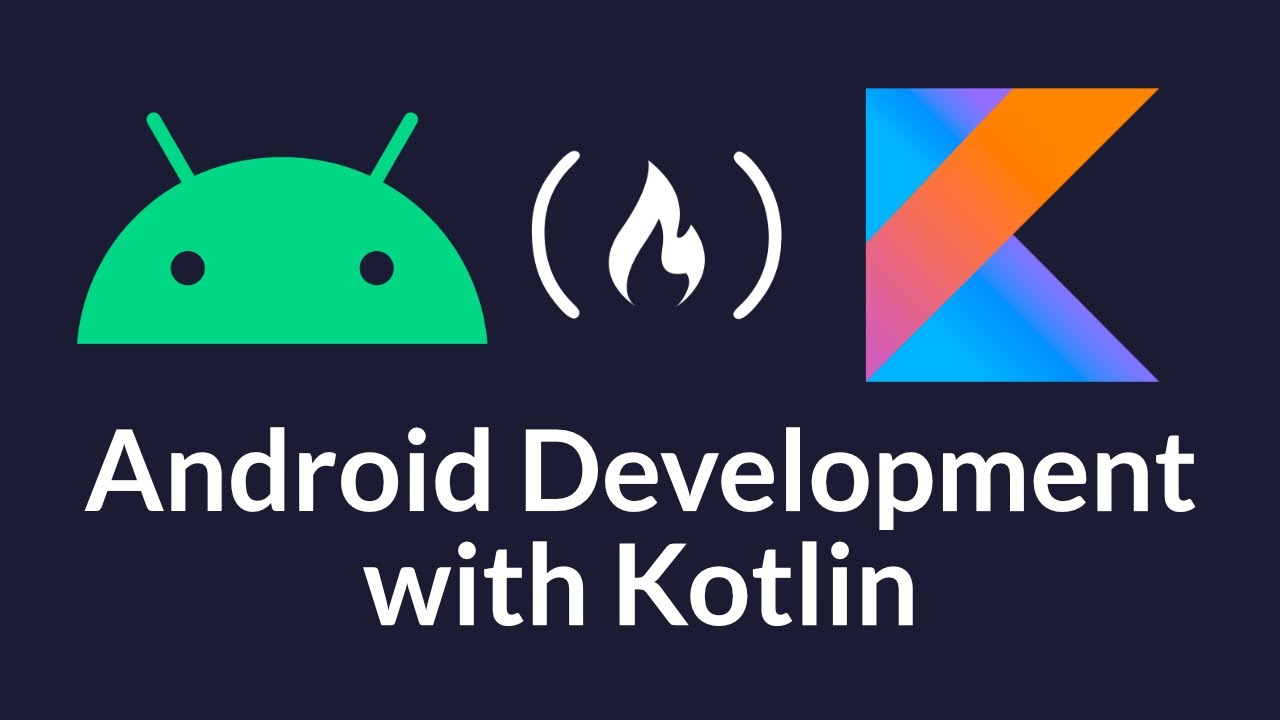
Are you interested in developing Android apps but unsure where to start? Look no further! In this comprehensive guide, we will walk you through the process of building Android apps using Kotlin, a modern programming language developed by JetBrains. Whether you are a beginner or an experienced developer looking to transition to Kotlin, this article will provide you with all the information you need to get started.
In this guide, we will cover everything from setting up your development environment to publishing your app on the Google Play Store. We will delve into the fundamentals of Kotlin and how it differs from Java, the traditional language used for Android development. You will learn how to set up Android Studio, the integrated development environment (IDE) for Android development, and explore the basics of building user interfaces using XML and Kotlin.
Introduction to Kotlin
When it comes to Android app development, Kotlin has emerged as a popular choice among developers. In this section, we will provide an in-depth introduction to Kotlin and its features. We will discuss why Kotlin has gained traction in the Android development community and how it compares to Java, the language traditionally used for Android app development.
The Rise of Kotlin
Kotlin was developed by JetBrains, the creators of popular IDEs like IntelliJ IDEA. It was designed to address some of the pain points developers experienced while working with Java, such as boilerplate code and null pointer exceptions. Kotlin offers a more concise and expressive syntax, making it easier to read and write code.
One of the key advantages of Kotlin is its seamless interoperability with Java. This means that existing Java code can be easily integrated into Kotlin projects, and Kotlin code can call Java code without any issues. As a result, developers can gradually migrate their Java projects to Kotlin, taking advantage of its modern features while still leveraging their existing codebase.
Key Features of Kotlin
Kotlin comes with a wide range of features that simplify Android app development. Some of the key features include:
Null Safety: Kotlin's type system enforces null safety, reducing the likelihood of null pointer exceptions, a common source of bugs in Android apps.
Extension Functions: Kotlin allows you to add new functions and properties to existing classes using extension functions. This enables you to enhance the functionality of Android framework classes or your own custom classes.
Data Classes: Kotlin provides a concise way to define classes that are primarily used to hold data. These data classes automatically generate useful methods, such as equals(), hashCode(), and toString(), saving you from writing boilerplate code.
Coroutines: Kotlin introduces coroutines, which are lightweight threads that simplify asynchronous programming. Coroutines make it easier to write code that performs long-running tasks without blocking the main thread, improving the responsiveness of your app.
In the next section, we will guide you through the process of setting up your development environment for Kotlin app development.
Setting up the Development Environment
Before you can start building Android apps with Kotlin, you need to set up your development environment. In this section, we will walk you through the steps to install Android Studio, the official IDE for Android development, and configure it for Kotlin app development.
Installing Android Studio
The first step is to download and install Android Studio, which includes the necessary tools and libraries for Android app development. Visit the official Android Studio website and download the latest version for your operating system. Once the download is complete, run the installer and follow the on-screen instructions to complete the installation process.
After installing Android Studio, you will need to install the Android SDK (Software Development Kit) and other necessary components. Android Studio provides a setup wizard that guides you through this process, allowing you to select the SDK version and additional components you want to install.
Configuring Android Studio for Kotlin
Once Android Studio is installed, you need to configure it for Kotlin development. Fortunately, Android Studio has excellent support for Kotlin out of the box. Here's how to set it up:
Step 1: Open Android Studio
Launch Android Studio by clicking on its icon in the Start menu (Windows) or the Applications folder (macOS).
Step 2: Create a New Project
Click on "Start a new Android Studio project" to create a new project. Provide a name for your project and choose a location to save it on your computer.
Step 3: Configure Project Settings
In the project settings, select the minimum SDK version you want to target and choose the template for your app. Android Studio offers various templates for different types of apps, such as empty activity, login activity, or master/detail flow. Select the template that best suits your needs.
Step 4: Add Kotlin Support
On the "Add an activity to Mobile" screen, select the "Include Kotlin support" checkbox. This ensures that your project is set up to use Kotlin as the programming language. Click "Next" to proceed.
Step 5: Finish Project Setup
Review the project details and click "Finish" to complete the project setup process. Android Studio will create the initial project structure and generate the necessary files for your app.
Congratulations! You have successfully set up Android Studio for Kotlin app development. In the next section, we will guide you through the process of creating your first Kotlin project in Android Studio.
Creating Your First Kotlin Project
Now that your development environment is set up, it's time to create your first Kotlin project in Android Studio. In this section, we will walk you through the steps to create a new Kotlin project and explore the project structure.
Step 1: Open Android Studio
Launch Android Studio if it's not already open.
Step 2: Create a New Project
Click on "Start a new Android Studio project" to create a new project. Provide a name for your project and choose a location to save it on your computer.
Step 3: Configure Project Settings
In the project settings, select the minimum SDK version you want to target and choose the template for your app. Android Studio offers various templates for different types of apps, such as empty activity, login activity, or master/detail flow. Select the template that best suits your needs.
Step 4: Choose Kotlin as the Default Language
On the "Add an activity to Mobile" screen, select the "Include Kotlin support" checkbox. This ensures that your project is set up to use Kotlin as the programming language. Click "Next" to proceed.
Step 5: Finish Project Setup
Review the project details and click "Finish" to complete the project setup process. Android Studio will create the initial project structure and generate the necessary files for your app.
Exploring the Project Structure
Now that your project is set up, let's take a closer look at the project structure. Android Studio organizes your project files and directories in a specific way to facilitate development and maintainability.
app Directory
The app directory is the heart of your project. It contains all the code and resources specific to your app. Here are some of the key components:
build.gradle Files
The build.gradle files define the build configuration for your app. The build.gradle file in the root directory of your project defines the settings for the entire project, while the one in the app directory contains the settings specific to your app module.
src Directory
The src directory contains the source code for your app. It is divided into subdirectories based on the build variants and flavors you define for your app. The most important subdirectory is main, which contains the code and resources that are common to all build variants.
java Directory
The java directory under src/main is where you write your Kotlin code. It follows the package structure you define for your app. By default, Android Studio creates a package with the same name as your app's package name under the java directory.
res Directory
The res directory under src/main contains the resources used by your app, such as XML layout files, images, strings, and styles. It is further organized into subdirectories based on the type of resource. For example, layout XML files are stored in the res/layout directory, while string resources are stored in the res/values directory.
Manifest File
The AndroidManifest.xml file is located in the src/main directory and serves as the entry point for your app. It contains important metadata about your app, such as its package name, permissions, and the main activity.
The build.gradle files in the project's root directory and the app module directory are where you configure the build process for your app. These scripts define dependencies, build types, product flavors, and other build-related settings.
Other Directories
There are other directories in your project that serve specific purposes:
libs: This directory is used to store third-party libraries or external JAR files that your app depends on.
assets: The assets directory is used to store raw asset files that your app might need, such as fonts, sounds, or HTML files.
Now that you have a good understanding of the project structure, you are ready to start building your Android app with Kotlin. In the next section, we will explore the basics of building user interfaces using XML and Kotlin.
Understanding XML Layouts
In Android app development, XML layouts are used to define the user interface of your app. In this section, we will dive into the world of XML layouts and explain how to use them to create visually appealing and interactive user interfaces for your Android apps.
What is an XML Layout?
An XML layout is a file that defines the structure and appearance of the user interface components in your app. It is written in XML (eXtensible Markup Language), a markup language that defines a set of rules for encoding documents in a format that is both human-readable and machine-readable.
Creating an XML Layout
To create an XML layout, you need to create a new XML file in the res/layout directory of your Android project. Right-click on the res/layout directory in Android Studio and select "New -> Layout Resource File". Provide a name for your layout file and click "OK".
Layout Elements
XML layouts consist of a hierarchy of elements that represent the user interface components of your app. Here are some of the most commonly used layout elements:
LinearLayout
The LinearLayout is a layout manager that arranges its child views in a single row or column. You can specify the orientation of the layout using the android:orientation attribute, which can have values like horizontal or vertical.
RelativeLayout
The RelativeLayout is a layout manager that allows you to position its child views relative to each other or to the parent layout. You can use attributes like android:layout_alignParentTop, android:layout_alignLeft, or android:layout_below to control the positioning of views.
ConstraintLayout
The ConstraintLayout is a flexible layout manager that allows you to create complex UIs by defining constraints between the views. You can use attributes like app:layout_constraintTop_toTopOf or app:layout_constraintStart_toEndOf to specify the constraints.
TextView
The TextView is used to display text on the screen. You can customize its appearance using attributes like android:textColor, android:textSize, or android:gravity.
ImageView
The ImageView is used to display images in your app. You can specify the image using the android:src attribute and customize its appearance using attributes like android:scaleType or android:adjustViewBounds.
Button
The Button is a clickable UI element that triggers an action when pressed. You can set the text of the button using the android:text attribute and define the action using the android:onClick attribute.
Layout Attributes
XML layouts use a wide range of attributes to control the appearance and behavior of the UI components. Here are some commonly used attributes:
android:id
The android:id attribute assigns a unique identifier to the UI component. This identifier can be used to refer to the component programmatically in your Kotlin code.
android:layout_width
The android:layout_width attribute defines the width of the UI component. It can have values like match_parent to fill the parent container or wrap_content to wrap the content tightly.
android:layout_height
The android:layout_height attribute defines the height of the UI component. It follows the same principles as the android:layout_width attribute.
android:layout_margin
The android:layout_margin attribute specifies the margin around the UI component. You can set the margin to a specific value, such as 10dp, or use the match_parent or wrap_content values.
android:padding
The android:padding attribute defines the padding around the content of the UI component. It behaves similar to the android:layout_margin attribute.
android:background
The android:background attribute sets the background color or image for the UI component.
Building UIs with XML Layouts
Now that you have a good understanding of XML layouts and their elements and attributes, you can start building your own UIs. Use a combination of layout managers and UI elements to create visually appealing and interactive interfaces for your Android apps.
Referencing XML Layouts in Kotlin
Once you have created an XML layout, you can reference it in your Kotlin code to access and manipulate the UI components. Android Studio generates a corresponding Kotlin file for each XML layout, which allows you to access the UI components by their assigned IDs.
In the next section, we will explore how to build user interfaces with Kotlin, programmatically creating UI elements, handling user input, and responding to events.
Building User Interfaces with Kotlin
Kotlin provides powerful tools and features that allow you to build user interfaces for your Android apps. In this section, we will dive into the world of Kotlin and explore how to programmatically create UI elements, handle user input, and respond to events.
Creating UI Elements Programmatically
In addition to using XML layouts, you can also create UI elements programmatically using Kotlin. This gives you more flexibility and control over the appearance and behavior of your UI components.
To create UI elements programmatically, you first need to obtain a reference to the parent view or layout where you want to add the UI component. You can do this by calling the findViewById method on the activity or fragment:
```val parentLayout = findViewById
Once you have the reference to the parent layout, you can create the UI components and customize their properties:
```val textView = TextView(this)textView.text = "Hello, World!"textView.setTextColor(Color.BLACK)```
Finally, you need to add the UI component to the parent layout:
```parentLayout.addView(textView)```
By creating UI elements programmatically, you can dynamically generate and modify the UI based on runtime conditions or user interactions.
Handling User Input
Android apps often require user input to perform certain actions or gather information. Kotlin provides various mechanisms to handle user input, such as button clicks, text input, or selection events.
Button Clicks
To handle button clicks, you can assign an event listener to the button using the setOnClickListener method:
```val button = findViewById
In the event listener, you can write the code that should be executed when the button is clicked. This could be launching a new activity, making a network request, or updating the UI.
Text Input
Kotlin provides several ways to handle text input, depending on the UI component you are using. For example, if you are using an EditText to capture user input, you can assign a text change listener to it:
```val editText = findViewById
override fun onTextChanged(s: CharSequence?, start: Int, before: Int, count: Int) {// Perform tasks whiletext is changing}
override fun afterTextChanged(s: Editable?) {// Perform tasks after text changed}})```
The text change listener provides three callback methods: beforeTextChanged, onTextChanged, and afterTextChanged. You can implement these methods to perform tasks before, during, and after the text in the EditText is changed.
Selection Events
If you are working with UI components that allow selection, such as Spinner or ListView, you can handle selection events by assigning a listener to the component:
```val spinner = findViewById
override fun onNothingSelected(parent: AdapterView<*>?) {// Handle case when nothing is selected}}```
The onItemSelectedListener interface provides two callback methods: onItemSelected and onNothingSelected. You can implement these methods to perform tasks when an item is selected or when nothing is selected.
Responding to Events
In addition to handling user input, Kotlin allows you to respond to various events that occur during the lifecycle of your Android app. Some commonly used events include:
Activity Lifecycle Events
When an Android app is launched, the system goes through various stages, such as onCreate, onStart, onResume, onPause, onStop, and onDestroy. You can override these methods in your activity to perform specific tasks at different stages of the app's lifecycle.
```override fun onCreate(savedInstanceState: Bundle?) {super.onCreate(savedInstanceState)// Perform initialization tasks}
override fun onStart() {super.onStart()// Perform tasks when the activity is starting}
override fun onResume() {super.onResume()// Perform tasks when the activity is resuming}
override fun onPause() {super.onPause()// Perform tasks when the activity is pausing}
override fun onStop() {super.onStop()// Perform tasks when the activity is stopping}
override fun onDestroy() {super.onDestroy()// Perform cleanup tasks before the activity is destroyed}```
Fragment Lifecycle Events
If you are using fragments in your app, you can also override the lifecycle methods specific to fragments, such as onCreateView, onStart, onResume, onPause, onStop, and onDestroyView.
View Lifecycle Events
UI components also have their own lifecycle events, such as onCreate, onStart, onResume, onPause, onStop, and onDestroy. You can override these methods to perform tasks specific to the lifecycle of a particular UI component.
By handling user input and responding to events, you can create dynamic and interactive user interfaces for your Android apps. In the next section, we will explore various techniques for working with data in Kotlin.
Working with Data
Android apps often need to work with data, whether it's receiving data from an API, storing data in a local database, or handling user input. In this section, we will explore various techniques for working with data in Kotlin.
Handling Data Input and Output
Kotlin provides several ways to handle data input and output in Android apps. One common approach is to use the SharedPreferences class, which allows you to store key-value pairs persistently. You can use SharedPreferences to store user preferences, settings, or other small amounts of data.
Storing Data in Databases
If you have larger amounts of structured data to store, you can use a database. Android provides a built-in database called SQLite, which is a lightweight relational database management system. You can use the SQLiteDatabase class to create, read, update, and delete data from an SQLite database.
Making Network Requests
Many Android apps need to fetch data from a remote server using APIs. Kotlin provides various libraries and frameworks, such as Retrofit or OkHttp, that make it easy to make network requests and handle responses. These libraries allow you to perform GET, POST, PUT, DELETE, and other HTTP methods, and handle the response data in a convenient way.
Working with JSON
When working with data from APIs or other sources, you often encounter JSON (JavaScript Object Notation). Kotlin provides libraries, such as Gson or Moshi, that allow you to parse JSON data into Kotlin objects and serialize Kotlin objects into JSON.
Working with XML
In addition to JSON, you may also need to work with XML data in your Android app. Kotlin provides libraries, such as XmlPullParser, that allow you to parse XML data and extract the required information.
Asynchronous Programming with Coroutines
When working with data, it's common to perform long-running tasks, such as network requests or database operations, that may block the main thread and make your app unresponsive. Kotlin introduces coroutines, which are lightweight threads that allow you to write asynchronous code in a sequential and concise manner. Coroutines make it easier to perform background tasks without blocking the main thread, improving the performance and responsiveness of your app.
By mastering the techniques for working with data in Kotlin, you can build robust and efficient Android apps that handle data input and output seamlessly. In the next section, we will explore Kotlin extensions and how they can enhance the functionality of your app.
Adding Functionality with Kotlin Extensions
Kotlin extensions are a powerful feature that allow you to add new functions and properties to existing classes, including Android framework classes. In this section, we will introduce Kotlin extensions and demonstrate how they can enhance the functionality of your Android app.
What are Kotlin Extensions?
Kotlin extensions allow you to add functions and properties to any class without modifying its source code. This means you can enhance the functionality of existing classes, including those from the Android framework, without the need for subclassing or modifying the original class.
Creating Kotlin Extensions
To create a Kotlin extension, you define a new function or property outside of any class, using the class you want to extend as the receiver type. You can then use the extension function or property as if it were a member of the class.
For example, let's say you want to add a method to the TextView class that sets the visibility of the view to VISIBLE or GONE based on a boolean value:
```fun TextView.setVisible(visible: Boolean) {visibility = if (visible) {View.VISIBLE} else {View.GONE}}```
With this extension function, you can now call setVisible directly on any TextView instance:
```val textView = findViewById
This allows you to write cleaner and more concise code, as well as add custom functionality to framework classes without modifying their source code.
Using Kotlin Extensions in Android Apps
Kotlin extensions can be used to simplify and enhance various aspects of Android app development. Here are a few examples:
View Extensions
You can create extensions for Android views, such as EditText, ImageView, or Button, to add custom behavior or simplify common tasks. For example, you can create an extension function for an EditText that clears its text:
```fun EditText.clearText() {text.clear()}```
With this extension function, you can now call clearText directly on any EditText instance:
```val editText = findViewById
Context Extensions
You can create extensions for the Context class to provide additional functionality or simplify common tasks. For example, you can create an extension function that shows a toast message:
```fun Context.showToast(message: String) {Toast.makeText(this, message, Toast.LENGTH_SHORT).show()}```
With this extension function, you can now call showToast directly on any Context instance:
```showToast("Hello, Kotlin!")```
Activity Extensions
You can create extensions for the Activity class to add custom behavioror simplify common tasks specific to activities. For example, you can create an extension function for an activity that starts a new activity with an animation:
```fun Activity.startActivityWithAnimation(intent: Intent, enterAnim: Int, exitAnim: Int) {startActivity(intent)overridePendingTransition(enterAnim, exitAnim)}```
With this extension function, you can now call `startActivityWithAnimation` directly on any Activity instance:
```val intent = Intent(this, SecondActivity::class.java)startActivityWithAnimation(intent, R.anim.slide_in_right, R.anim.slide_out_left)```
Kotlin extensions provide a convenient way to add functionality to existing classes and simplify common tasks in your Android app development workflow. In the next section, we will explore testing and debugging techniques for Kotlin-based Android apps.
Testing and Debugging
Testing and debugging are crucial aspects of Android app development. In this section, we will cover the basics of testing and debugging Kotlin-based Android apps, including different testing frameworks, tools, and techniques.
Unit Testing
Unit testing is the process of testing individual units or components of your app in isolation to ensure they function correctly. Kotlin provides various testing frameworks, such as JUnit and Mockito, which you can use to write unit tests for your Kotlin code.
Unit tests typically involve writing test cases that verify the behavior of a specific function or method. You can use assertions to check if the actual output matches the expected output. For example, in a unit test for a function that adds two numbers:
```fun addNumbers(a: Int, b: Int): Int {return a + b}
@Testfun testAddNumbers() {val result = addNumbers(2, 3)assertEquals(5, result)}```
By writing unit tests, you can catch bugs early, ensure the correctness of your code, and facilitate future changes and refactoring.
Instrumentation Testing
Instrumentation testing involves testing the behavior of your app as a whole, including interactions with the UI and external dependencies. Kotlin supports instrumented testing using frameworks like Espresso, which allows you to write tests that simulate user interactions and verify the expected behavior of your app.
Instrumentation tests are typically written as UI test cases, where you perform actions on UI components and assert the expected outcomes. For example, in an instrumentation test for a login screen:
```@Testfun testLogin() {// Type username and passwordonView(withId(R.id.usernameEditText)).perform(typeText("username"))onView(withId(R.id.passwordEditText)).perform(typeText("password"))
// Click login buttononView(withId(R.id.loginButton)).perform(click())
// Verify that successful login message is displayedonView(withText("Login successful")).check(matches(isDisplayed()))}```
Instrumentation tests help ensure that your app behaves correctly from the user's perspective and can catch issues related to UI and user interactions.
Debugging
Debugging is the process of identifying and fixing issues or bugs in your app. Kotlin and Android Studio provide powerful debugging tools that can help you pinpoint and resolve issues efficiently.
You can use breakpoints to pause the execution of your app at specific points and inspect the values of variables and objects. By stepping through the code, you can analyze the flow of execution and identify any unexpected behavior or errors.
Android Studio also provides a debugger console where you can execute arbitrary Kotlin code during debugging sessions. This can be useful for quick testing and evaluation of code snippets.
Additionally, you can use log statements to print information and debug messages to the Logcat console. By strategically placing log statements in your code, you can track the flow of execution and identify areas that require further investigation.
By utilizing testing frameworks, tools, and debugging techniques, you can ensure the quality and reliability of your Kotlin-based Android apps. In the next section, we will guide you through the process of publishing your app on the Google Play Store.
Publishing Your App
Once you have developed and tested your Android app, it's time to share it with the world by publishing it on the Google Play Store. In this section, we will guide you through the process of preparing your app for release and publishing it on the Google Play Store.
Preparing for Release
Before you can publish your app, there are a few steps you need to take to ensure it is ready for release:
1. Testing and Quality Assurance
Thoroughly test your app on different devices, screen sizes, and Android versions to ensure it performs as expected. Address any bugs or issues that arise during testing.
2. App Icon and Screenshots
Create an appealing app icon that represents your app's brand and purpose. Capture high-quality screenshots of your app to showcase its features and user interface.
3. App Store Assets
Prepare other assets required for the app store listing, such as a feature graphic, promotional video, and a detailed description of your app's features and functionality.
4. App Store Policies
Familiarize yourself with the Google Play Store policies and guidelines to ensure your app complies with the requirements and restrictions. This includes policies related to content, security, and user privacy.
5. Beta Testing
Consider conducting beta testing to gather feedback from users and identify any remaining issues or areas for improvement. Google Play provides tools for distributing your app to a limited audience for testing purposes.
Generating a Signed APK
Before you can publish your app, you need to generate a signed APK (Android Package) file. The signed APK includes a digital signature that verifies the authenticity and integrity of the app.
To generate a signed APK in Android Studio, follow these steps:
1. Build Menu
Click on the "Build" menu at the top of the Android Studio window.
2. Generate Signed Bundle/APK
Hover over "Generate Signed Bundle/APK" and select "Generate Signed APK..." from the submenu.
3. Keystore
In the "Generate Signed Bundle or APK" dialog, select "APK" and click "Next".
If you have an existing keystore, select "Choose existing" and provide the path to your keystore file. If you don't have a keystore, select "Create new" and fill in the required information to create a new keystore.
4. Key and Certificate
Provide the details for the key and certificate, such as the key alias, password, and validity period. Click "Next" to proceed.
5. Build Type and Destination
Choose the build type (e.g., release) and the destination folder where the signed APK file will be generated. Click "Finish" to complete the process.
Uploading to the Google Play Console
Once you have generated a signed APK, you can upload it to the Google Play Console, the web interface for managing your app's presence on the Google Play Store. Follow these steps to upload your app:
1. Create a Developer Account
If you haven't already, create a developer account on the Google Play Console by visiting the Google Play Developer website and following the instructions.
2. Create a New App
In the Google Play Console, click on "Create Application" to create a new app listing. Provide the required information, such as the title, description, and category of your app.
3. App Release
In the app dashboard, navigate to the "Release" section to manage the release of your app. Click on "Create Release" to start the release process.
4. App Bundle or APK
Choose whether to upload an app bundle or an APK file. If you have generated a signed APK, select the APK file and click "Upload".
5. Store Listing
Provide the necessary information for your app's store listing, such as the app icon, screenshots, and promotional text. Fill in the required details, including the app's privacy policy URL and support contact information.
6. Pricing and Distribution
Set the pricing and distribution options for your app, including the countries/regions where it will be available, pricing model (free or paid), and any in-app products or subscriptions you offer.
7. Review and Publish
Review the app release details and ensure everything is correct. Click "Review" and then "Start Rollout" to publish your app on the Google Play Store.
It may take some time for your app to be reviewed and approved by the Google Play Store team. Once approved, your app will be available for download by users around the world.
Resources and Further Learning
Congratulations on reaching the end of this comprehensive guide on building Android apps with Kotlin! You now have a solid understanding of Kotlin fundamentals, setting up the development environment, building user interfaces, working with data, testing and debugging, and publishing your app on the Google PlayStore. However, learning is an ongoing process, and there are numerous resources available to further enhance your skills in Kotlin and Android app development. Here are some recommended resources to continue your learning journey:
Books
1. "Kotlin Programming: The Big Nerd Ranch Guide" by Josh Skeen and David Greenhalgh: This book provides a comprehensive introduction to Kotlin programming, covering the language syntax, key features, and practical examples.
2. "Android Programming with Kotlin for Beginners" by John Horton: This book guides beginners through the process of building Android apps using Kotlin, covering topics such as user interface design, data storage, and networking.
3. "Mastering Android Development with Kotlin" by Miloš Vasić: This advanced book explores advanced topics in Android app development with Kotlin, including architectural patterns, dependency injection, and testing strategies.
Online Courses
1. Kotlin Bootcamp for Programmers (Google): This free online course by Google provides a comprehensive introduction to Kotlin programming for developers with prior programming experience. It covers the basics of Kotlin and how to build Android apps using Kotlin.
2. Android App Development with Kotlin (Udacity): This course on Udacity teaches you how to build Android apps using Kotlin. It covers topics such as user interface design, data storage, networking, and testing.
3. Kotlin for Android Developers (Udacity): This intermediate-level course focuses on using Kotlin specifically for Android app development. It covers Kotlin features, best practices, and how to migrate existing Java projects to Kotlin.
Communities and Websites
1. Kotlinlang.org: The official Kotlin website provides documentation, tutorials, and resources to help you learn and master Kotlin.
2. Stack Overflow: The popular Q&A platform has a dedicated Kotlin section where you can ask questions, find answers, and engage with the Kotlin community.
3. Android Developers Community: Joining the official Android Developers Community on platforms like Reddit or Google Groups can provide you with a space to connect with fellow developers, share knowledge, and seek guidance on Kotlin and Android app development.
Remember, practice is key to mastering Kotlin and Android app development. Utilize these resources, engage in coding exercises, and work on personal projects to further refine your skills. Stay curious, keep learning, and enjoy the journey of building innovative and exciting Android apps with Kotlin!
Post a Comment for "How to Build Android Apps with Kotlin: A Comprehensive Guide"