The Complete Guide to Duo Mobile Security App for Android
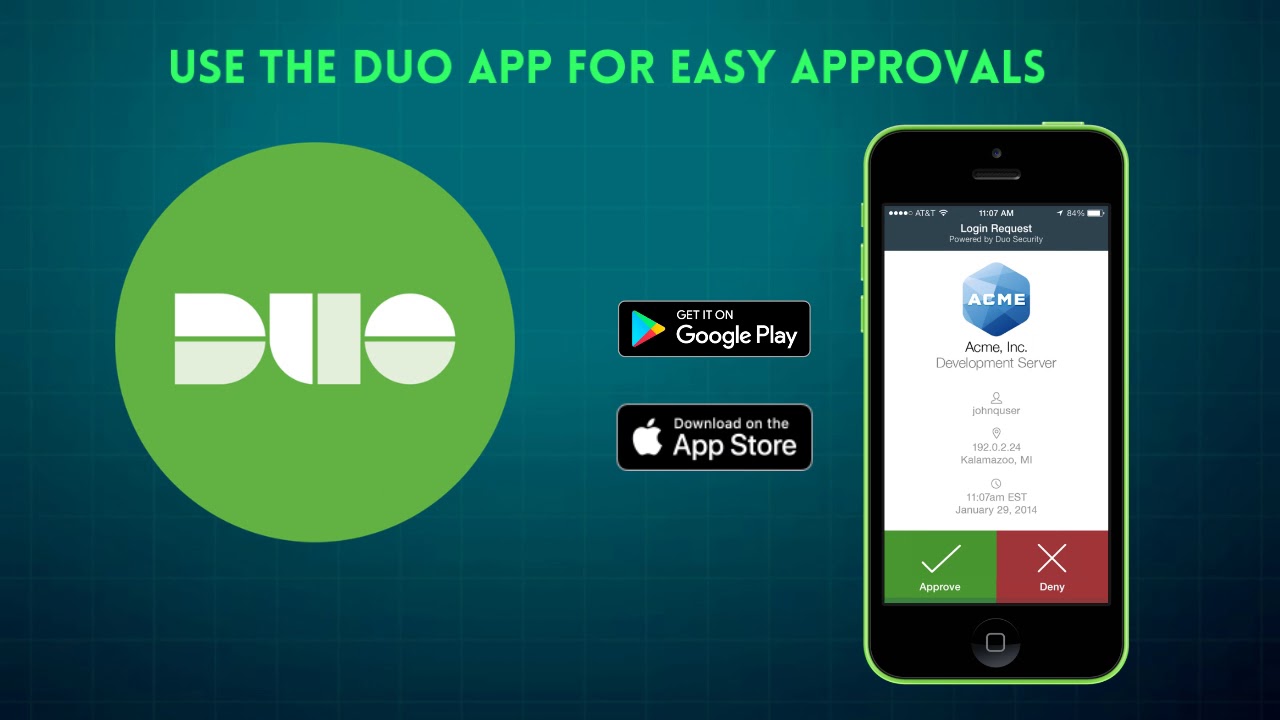
With the increasing number of cyber threats and data breaches, ensuring the security of your Android device has become more important than ever. Duo Mobile Security App is a powerful and reliable tool that provides an additional layer of security for your Android device, keeping your sensitive information safe from unauthorized access. In this comprehensive guide, we will explore the features, benefits, and installation process of the Duo Mobile Security App for Android.
Whether you are a business professional, a student, or an individual concerned about your online privacy, this guide will help you understand how Duo Mobile can enhance the security of your Android device. From two-factor authentication to secure login approvals, this app offers a wide range of features to protect your digital identity and sensitive data. So, let's dive into the details and explore the world of Duo Mobile Security App for Android.
What is Duo Mobile Security App?
Duo Mobile Security App is a mobile application designed to provide an extra layer of security to your Android device. It offers two-factor authentication, which adds an extra step to the login process, making it more secure. This app is trusted by millions of users worldwide, including individuals, businesses, and educational institutions.
Core Features and Functionality
Duo Mobile Security App offers a range of features to enhance the security of your Android device. One of its key features is two-factor authentication, which requires users to provide two forms of identification before accessing their accounts. This significantly reduces the risk of unauthorized access, as a potential attacker would need both your password and access to your mobile device.
Another essential feature of Duo Mobile is the ability to generate passcodes. These passcodes can be used as a second factor of authentication in situations where an internet connection is not available. By generating a unique passcode, Duo Mobile ensures that even if you don't have access to the internet, you can still securely log in to your accounts.
Additionally, Duo Mobile offers push notifications, where you receive a notification on your mobile device to approve or deny a login request. This allows for seamless and convenient authentication, as you can simply tap a button on your mobile device to grant access. It eliminates the need to manually enter passcodes or verification codes.
Furthermore, Duo Mobile supports biometric authentication, such as fingerprint and facial recognition, on devices that have these capabilities. This adds an extra layer of convenience and security, as you can use your unique biometric data to verify your identity quickly and securely.
Duo Mobile also provides an easy-to-use interface, allowing users to manage and customize their settings. From managing multiple accounts to adjusting notification preferences, Duo Mobile offers flexibility and personalization options to suit your specific needs.
Overall, Duo Mobile Security App is a comprehensive security solution that combines convenience and robust features to protect your Android device and sensitive information from unauthorized access.
Benefits of Using Duo Mobile Security App
Using Duo Mobile Security App for your Android device comes with numerous benefits. In this section, we will discuss the advantages of incorporating this app into your security practices. From protecting your online accounts to securing sensitive data, Duo Mobile offers a comprehensive set of benefits that make it an essential tool for Android users.
Enhanced Security
The primary benefit of using Duo Mobile is enhanced security. By implementing two-factor authentication, Duo Mobile adds an extra layer of protection to your online accounts. This significantly reduces the risk of unauthorized access, as it requires both something you know (your password) and something you have (your mobile device).
With Duo Mobile, even if your password is compromised, an attacker would still need access to your mobile device to gain entry to your accounts. This added security measure minimizes the chances of unauthorized access and protects your sensitive information.
Protection Against Phishing Attacks
Phishing attacks, where attackers attempt to trick users into revealing their login credentials, are a common threat in the digital landscape. However, Duo Mobile helps protect against these attacks by adding an extra layer of verification. Even if you unknowingly provide your password to a phishing website or email, the attacker would still need access to your mobile device to complete the authentication process.
This additional step ensures that only legitimate login attempts are approved, protecting you from falling victim to phishing attacks.
Convenient Authentication
Despite the added security measures, Duo Mobile offers a convenient authentication process. With push notifications, you can simply tap a button on your mobile device to approve or deny a login request. This eliminates the need to manually enter passcodes or verification codes, making the authentication process seamless and hassle-free.
In addition, Duo Mobile supports biometric authentication, such as fingerprint and facial recognition, on devices that have these capabilities. This allows for quick and secure authentication using your unique biometric data.
Secure Access to Multiple Accounts
If you have multiple online accounts, managing their security can be challenging. However, Duo Mobile simplifies this process by allowing you to securely access multiple accounts from a single app. With Duo Mobile's account management feature, you can easily switch between different accounts without compromising their security.
This centralized approach to account management saves you time and effort while ensuring the security of all your online accounts.
Trusted by Organizations
Duo Mobile is widely trusted by organizations, including businesses and educational institutions, to secure their digital assets. This app has a proven track record of reliability and effectiveness in protecting sensitive information. By using Duo Mobile, you align yourself with the security practices of these trusted organizations, enhancing your own security posture.
Overall, the benefits of using Duo Mobile Security App extend beyond enhanced security. It provides protection against phishing attacks, convenient authentication, secure access to multiple accounts, and alignment with trusted organizations.
How to Install Duo Mobile Security App on Android
In this section, we will guide you through the step-by-step process of installing Duo Mobile Security App on your Android device. From downloading the app to setting it up for two-factor authentication, we will cover everything you need to know to get started with Duo Mobile.
Step 1: Downloading Duo Mobile from the Google Play Store
The first step is to download the Duo Mobile app from the Google Play Store. Open the Play Store app on your Android device and search for "Duo Mobile." Select the official Duo Mobile app from Duo Security, Inc.
Tap the "Install" button to begin the download and installation process. Once the app is installed, you will see the Duo Mobile icon on your home screen or app drawer.
Step 2: Setting Up Duo Mobile
Open the Duo Mobile app by tapping on its icon. Upon opening the app, you will be prompted to grant necessary permissions, such as access to your camera and notifications. These permissions are required for Duo Mobile to function properly.
Follow the on-screen prompts to grant the necessary permissions. Once you have granted the permissions, you will be presented with the option to add an account.
Step 3: Adding an Account
To add an account, tap on the "Add Account" button within the Duo Mobile app. You will typically have two options for adding an account: scanning a QR code or entering an activation link.
If you have a QR code provided by the service or organization you want to secure with Duo Mobile, tap on the "Scan QR Code" option. Use your device's camera to scan the QR code, and the app will automatically detect and add the account.
If you have an activation link instead of a QR code, tap on the "Enter an Activation Link" option. You will need to enter the activation link provided by the service or organization. Once entered, Duo Mobile will add the account and display it in the app.
Step 4: Verifying the Account
After adding an account, you will need to verify it to ensure proper functionality. The verification process varies depending on the service or organization you are securing with Duo Mobile.
Typically, you will receive a verification request on your mobile device or via push notification. Follow the on-screen prompts to verify the account. Once verified, the account will be ready for use with Duo Mobile.
Step 5: Using Duo Mobile for Two-Factor Authentication
With Duo Mobile installed and an account added, you can now use it for two-factor authentication. When logging in to a service or organization that supports Duo Mobile, you will be prompted to authenticate using Duo Mobile.
Depending on the settings and preferences of the service or organization, you may receive a push notification on your mobile device, prompting you to approve or deny the login request. Alternatively, you may be required to enter a passcode generated by Duo Mobile.
Follow the on-screen prompts and complete the authentication process as required. Duo Mobile will provide the necessary verification to allow you access to your accounts securely.
By following these steps, you can successfully install Duo Mobile Security App on your Android device and set it up for two-factor authentication.
Setting Up Two-Factor Authentication with Duo Mobile
Two-factor authentication adds an extra layer of security to your online accounts. In this section, we will walk you through the process of setting up two-factor authentication using Duo Mobile Security App. We will cover the configuration steps for popular platforms and services, ensuring a securelogin process.
Setting Up Two-Factor Authentication for Google
Google offers built-in support for Duo Mobile's two-factor authentication. To set it up, follow these steps:
- Go to your Google Account settings by visiting https://myaccount.google.com.
- Click on the "Security" tab in the left-hand menu.
- Under the "Signing in to Google" section, click on "2-Step Verification."
- Follow the prompts to enable two-factor authentication.
- When prompted to choose a second step, select "Security Key."
- On your Android device, open the Duo Mobile app.
- Tap on the "+" icon to add an account.
- Select the "Scan QR Code" option and scan the QR code displayed on the Google website.
- Once the account is added, Google will send a test notification to your device.
- Approve the notification to complete the setup process.
Now, whenever you log in to your Google account, you will receive a push notification on your device. Simply approve the notification to complete the login process securely.
Setting Up Two-Factor Authentication for Facebook
To set up two-factor authentication for your Facebook account using Duo Mobile:
- Go to your Facebook Account Settings by visiting https://www.facebook.com/settings.
- Click on the "Security and Login" tab in the left-hand menu.
- Scroll down to the "Two-Factor Authentication" section and click on "Edit" next to "Use two-factor authentication."
- Select the "Authentication App" option.
- On your Android device, open the Duo Mobile app.
- Tap on the "+" icon to add an account.
- Select the "Scan QR Code" option and scan the QR code displayed on the Facebook website.
- Once the account is added, Facebook will send a test notification to your device.
- Approve the notification to complete the setup process.
Now, when logging in to your Facebook account, you will receive a push notification on your device. Simply approve the notification to securely access your account.
Setting Up Two-Factor Authentication for Microsoft Accounts
To set up two-factor authentication for your Microsoft account, including Outlook, Office 365, and other Microsoft services, follow these steps:
- Go to your Microsoft Account Security settings by visiting https://account.microsoft.com/security.
- Under the "Two-step verification" section, click on "Set up two-step verification."
- Follow the prompts to enable two-step verification.
- On your Android device, open the Duo Mobile app.
- Tap on the "+" icon to add an account.
- Select the "Scan QR Code" option and scan the QR code displayed on the Microsoft website.
- Once the account is added, Microsoft will send a test notification to your device.
- Approve the notification to complete the setup process.
Now, when logging in to your Microsoft account, you will receive a push notification on your device. Simply approve the notification to securely access your account.
These are just a few examples of how to set up two-factor authentication using Duo Mobile for popular platforms and services. The process may vary for other websites and applications, but the general steps remain similar.
By enabling two-factor authentication for your accounts and using Duo Mobile as the trusted second factor, you significantly enhance the security of your online presence.
Managing and Customizing Duo Mobile Security App
Duo Mobile offers various customization options to suit your preferences and security needs. In this section, we will explore the different settings and configurations available within the app. From managing multiple accounts to adjusting notification preferences, you will learn how to personalize Duo Mobile to enhance your Android security.
Adding and Managing Accounts
One of the key features of Duo Mobile is its ability to manage multiple accounts. To add and manage accounts within Duo Mobile:
- Open the Duo Mobile app on your Android device.
- Tap on the "+" icon to add a new account.
- Select the appropriate option for adding an account, such as scanning a QR code or entering an activation link.
- Follow the on-screen prompts to complete the account addition process.
Once an account is added, you can easily switch between different accounts by tapping on the account name within the Duo Mobile app. This allows you to manage and secure multiple accounts conveniently from a single app.
To remove an account, swipe left on the account name within the Duo Mobile app and tap on the "Delete" option. Be cautious when removing accounts, as it will disable two-factor authentication for that specific account.
Customizing Notification Preferences
Duo Mobile allows you to customize your notification preferences to suit your preferences and needs. To customize notification preferences:
- Open the Duo Mobile app on your Android device.
- Tap on the three-dot menu icon in the top-right corner of the app.
- Select "Settings" from the menu.
- Within the settings menu, you can customize various notification preferences, such as sound, vibration, and LED color.
- Toggle the switches or adjust the settings according to your preferences.
By customizing notification preferences, you can tailor Duo Mobile to provide notifications that align with your personal preferences and ensure they do not disrupt or interfere with your daily activities.
Enabling and Managing Biometric Authentication
If your Android device supports biometric authentication, such as fingerprint or facial recognition, you can enable and manage this feature within Duo Mobile:
- Open the Duo Mobile app on your Android device.
- Tap on the three-dot menu icon in the top-right corner of the app.
- Select "Settings" from the menu.
- Within the settings menu, select "Biometric Authentication."
- Toggle the switch to enable biometric authentication.
Once enabled, you can use your device's biometric capabilities, such as fingerprint or facial recognition, to authenticate and verify your identity within Duo Mobile. This provides an added layer of convenience and security.
Adjusting Passcode Settings
Duo Mobile allows you to adjust passcode settings, such as the length and complexity of generated passcodes. To adjust passcode settings:
- Open the Duo Mobile app on your Android device.
- Tap on the three-dot menu icon in the top-right corner of the app.
- Select "Settings" from the menu.
- Within the settings menu, select "Passcode."
- Adjust the passcode settings according to your preferences.
By customizing passcode settings, you can ensure that the generated passcodes meet your desired level of complexity and security.
These are just a few examples of how you can manage and customize Duo Mobile to enhance your Android security. Explore the settings and options within the app to personalize it according to your specific needs and preferences.
Troubleshooting Common Issues with Duo Mobile
Occasionally, you may encounter issues or errors while using Duo Mobile Security App. In this section, we will address common problems and provide troubleshooting tips to help you resolve them. From authentication failures to app compatibility issues, we've got you covered with solutions to ensure a seamless experience with Duo Mobile.
Authentication Failure
If you are experiencing authentication failures with Duo Mobile, try the following troubleshooting steps:
- Ensure that your mobile device has a stable internet connection. Authentication requires a reliable internet connection to communicate with the Duo Mobile servers.
- Verify that the time and date settings on your device are accurate. Inaccurate time and date settings can cause authentication failures.
- Confirm that your account is properly set up within Duo Mobile. Double-check the account configuration to ensure it is correctly added and verified within the app.
- If you are using push notifications for authentication, ensure that notifications are enabled for the Duo Mobile app. Go to your device's settings and check if notifications are allowed for Duo Mobile.
- If the above steps do not resolve the issue, try uninstalling and reinstalling the Duo Mobile app on your Android device. This can help resolve any potential app-related issues.
App Compatibility Issues
If you are experiencing compatibility issues with Duo Mobile on your Android device,try the following troubleshooting steps:
- Ensure that your Android device meets the minimum system requirements for running Duo Mobile. Check the app's official documentation or the Google Play Store listing for the recommended device specifications.
- Make sure that you are using the latest version of the Duo Mobile app. Check for updates in the Google Play Store and install any available updates.
- If the app is still not functioning correctly, try clearing the app's cache and data. Go to your device's settings, navigate to the app settings for Duo Mobile, and select the options to clear the cache and data.
- If none of the above steps resolve the compatibility issues, reach out to Duo Mobile's support team for further assistance. They can provide personalized guidance and troubleshooting based on your specific device and software configuration.
Lost or Stolen Mobile Device
If your mobile device with Duo Mobile installed is lost or stolen, take the following steps to ensure the security of your accounts:
- Immediately contact your service provider to report the loss or theft of your device. They can assist in suspending or disabling your SIM card to prevent unauthorized access.
- Change the passwords for all accounts secured with Duo Mobile on another trusted device. This ensures that even if someone has physical access to your lost or stolen device, they cannot log in to your accounts.
- Contact Duo Mobile's support team and inform them about the situation. They can provide guidance on deactivating Duo Mobile on the lost or stolen device and reactivating it on a new device.
Remember to regularly back up your mobile device and enable remote wiping capabilities to protect your data in case of loss or theft. Taking these precautions can help mitigate the risks associated with lost or stolen devices.
If you encounter any other issues or errors with Duo Mobile, consult the app's official documentation or reach out to Duo Mobile's support team for prompt assistance. They are equipped with the knowledge and resources to help resolve any technical difficulties you may face.
Security Best Practices for Duo Mobile Users
While Duo Mobile enhances your Android device's security, it's essential to follow best practices to maximize its effectiveness. In this section, we will share valuable tips and recommendations to help you maintain a secure environment while using Duo Mobile. From enabling device encryption to regularly updating the app, these practices will ensure optimal security for your Android device.
Enable Device Encryption
Device encryption adds an extra layer of security by encrypting your device's data. This protects your sensitive information in case your device falls into the wrong hands. Enable device encryption by going to your device's settings and selecting the appropriate encryption option.
Set a Strong Device Passcode
Ensure that your Android device is protected by a strong passcode. A strong passcode should be unique, at least six digits long, and include a combination of numbers, letters, and special characters. Avoid using easily guessable passcodes, such as birthdates or sequential numbers.
Regularly Update Duo Mobile
Stay up to date with the latest version of Duo Mobile by regularly checking for updates in the Google Play Store. App updates often include important security patches and bug fixes, ensuring that you have the most secure version of the app.
Be Wary of Phishing Attempts
Phishing attempts are a common method used by attackers to gain unauthorized access to your accounts. Be cautious of suspicious emails, messages, or websites that try to trick you into revealing your Duo Mobile credentials. Avoid clicking on suspicious links and never provide your login information unless you are certain of the legitimacy of the request.
Enable Remote Wipe and Find My Device
Enable remote wipe and Find My Device features on your Android device. In case of loss or theft, these features allow you to remotely erase your device's data and track its location. This ensures that even if your device is lost or stolen, your sensitive information remains secure.
Regularly Review Authorized Devices
Periodically review the list of authorized devices within your Duo Mobile account. Remove any devices that you no longer use or recognize to ensure that only trusted devices have access to your accounts.
Enable Auto-Lock and Timeout
Set your Android device to automatically lock after a period of inactivity and configure a short timeout duration. This ensures that if you leave your device unattended, it will lock itself, preventing unauthorized access.
Educate Yourself on Security Best Practices
Stay informed about the latest security best practices and recommendations. Regularly educate yourself on topics such as password hygiene, social engineering attacks, and online privacy. By staying informed, you can proactively protect your Android device and accounts.
By following these security best practices, you can maximize the effectiveness of Duo Mobile and create a secure environment for your Android device and online accounts.
Alternatives to Duo Mobile Security App
Although Duo Mobile is a highly recommended security app for Android, it's always beneficial to explore alternative options. In this section, we will introduce you to other popular security apps available for Android devices. By understanding the alternatives, you can make an informed decision and choose the app that best suits your security requirements.
Google Authenticator
Google Authenticator is a widely used two-factor authentication app that generates time-based one-time passwords. It supports a wide range of services and allows you to secure your accounts with two-factor authentication.
LastPass Authenticator
LastPass Authenticator is a two-factor authentication app from the creators of the popular password manager LastPass. It offers a seamless integration with LastPass and provides additional security for your online accounts.
Microsoft Authenticator
Microsoft Authenticator is a two-factor authentication app that offers similar features to Duo Mobile. It supports Microsoft accounts and other services, providing an extra layer of security for your Android device.
Aegis Authenticator
Aegis Authenticator is an open-source two-factor authentication app that prioritizes security and privacy. It offers a clean and user-friendly interface, making it easy to manage your accounts and enhance your Android device's security.
These are just a few alternatives to Duo Mobile, and there are many other reliable two-factor authentication apps available for Android devices. Research and explore different options to find the app that best meets your needs and preferences.
Frequently Asked Questions about Duo Mobile
In this section, we will address some frequently asked questions about Duo Mobile Security App. From compatibility queries to app usage concerns, these answers will provide clarity and help you make the most of this powerful security tool.
Q: Is Duo Mobile compatible with all Android devices?
A: Duo Mobile is compatible with most Android devices running Android 7.0 Nougat or later. However, it's always recommended to check the app's official documentation or the Google Play Store listing for the specific device and software requirements.
Q: Can I use Duo Mobile for two-factor authentication on multiple devices?
A: Yes, you can use Duo Mobile for two-factor authentication on multiple devices. Simply add your accounts to each device using the same account configuration process within the Duo Mobile app.
Q: Can I use Duo Mobile without an internet connection?
A: Yes, Duo Mobile offers the option to generate passcodes, allowing you to authenticate even without an internet connection. These passcodes can be used as a second factor of authentication in situations where an internet connection is not available.
Q: Can I use Duo Mobile for two-factor authentication on websites and services that do not directly support it?
A: No, Duo Mobile requires integration with the websites or services you want to secure. The platform or service needs to support Duo Mobile's two-factor authentication to use it as a second factor.
Q: Can I use Duo Mobile for two-factor authentication on my iOS devices?
A: Yes, Duo Mobile is available for both Android and iOS devices. You can use Duo Mobile to enable two-factor authentication on both platforms.
Q: Can I transfer Duo Mobile accounts from one device to another?
A: Yes, you can transfer Duo Mobile accounts from one device to another. Duo Mobile provides an account recovery process that allows you to transfer accounts to a new device in case of device loss or upgrade. Consult the app's official documentation or reach out to Duo Mobile's support team for guidance on the account recovery process.
If you have any other questions or concerns about Duo Mobile, refer to the app's official documentation or contact Duo Mobile's support team for further assistance. They are dedicated to helping users make the most of the app and addressing any queries you may have.
Final Thoughts
In conclusion, Duo Mobile Security App for Android is a comprehensive and reliable tool to enhance the security of your device and protect your sensitive information. By incorporating two-factor authentication and following security best practices, you can significantly reduce the risk of unauthorized access to your accounts and data. We hope this guide has provided you with valuable insights and guidance on using Duo Mobile effectively for your Android device.
Remember, ensuring the security of your Android device is an ongoing process, and staying informed about the latest securitypractices is crucial. With Duo Mobile by your side, you can confidently navigate the digital landscape and protect what matters most.
As you continue to use Duo Mobile, stay vigilant and regularly update the app and your device to ensure you have the latest security patches. Take advantage of the customization options and tailor the app to your preferences and needs. By following the best practices outlined in this guide, you can create a secure environment for your Android device and online accounts.
Remember that Duo Mobile is just one piece of the puzzle when it comes to securing your digital life. It's essential to practice good password hygiene, be cautious of phishing attempts, and regularly review and update your security measures. With a proactive and layered approach to security, you can stay one step ahead of potential threats.
We hope this guide has provided you with a comprehensive understanding of Duo Mobile Security App for Android. By incorporating Duo Mobile into your security practices, you can strengthen your defense against cyber threats and enjoy peace of mind knowing that your sensitive information is protected.
If you have any further questions or need assistance with Duo Mobile, consult the app's official documentation or reach out to Duo Mobile's support team. They are dedicated to helping users like you and are always ready to provide guidance and support.
Thank you for taking the time to explore the world of Duo Mobile Security App for Android. Stay safe and secure in your digital journey!
Post a Comment for "The Complete Guide to Duo Mobile Security App for Android"